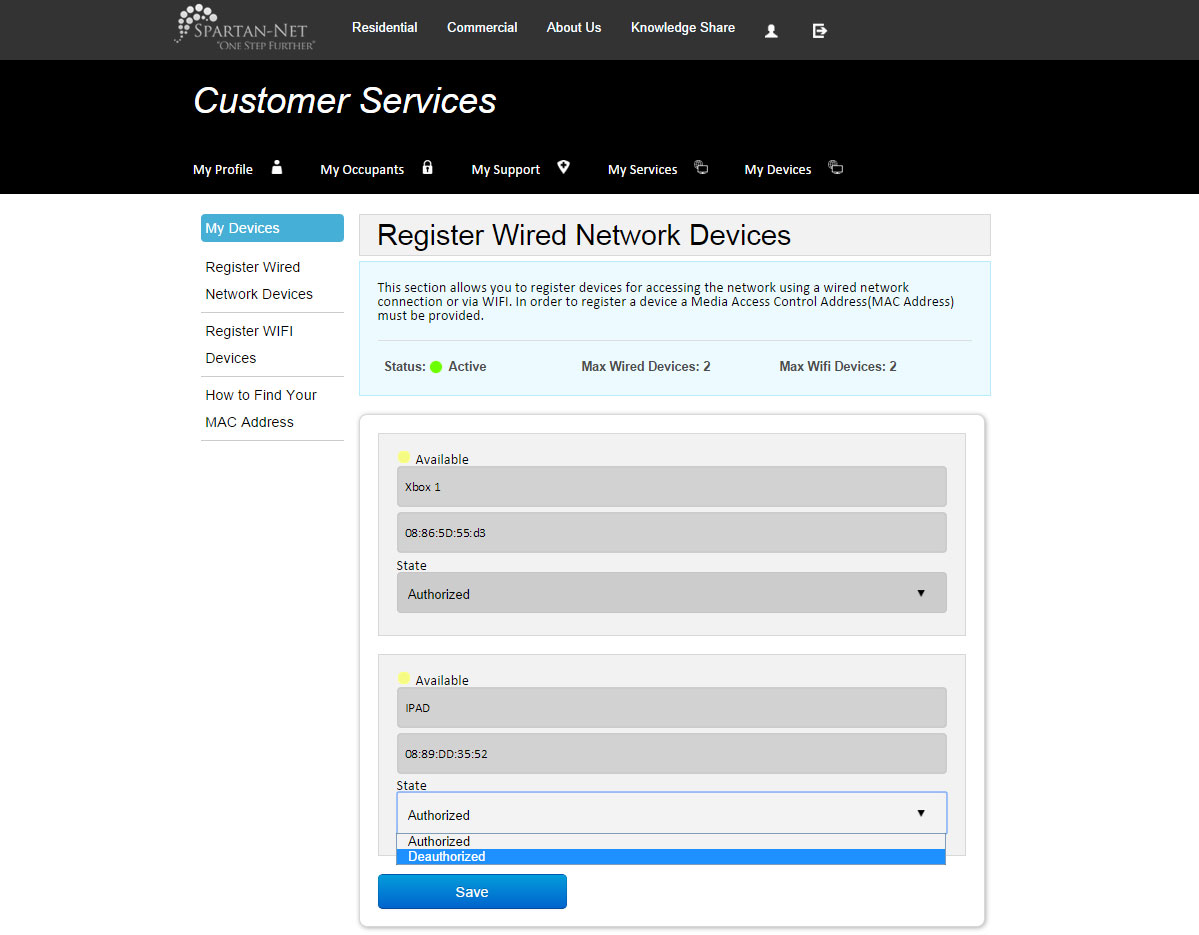Connect to Community WiFi
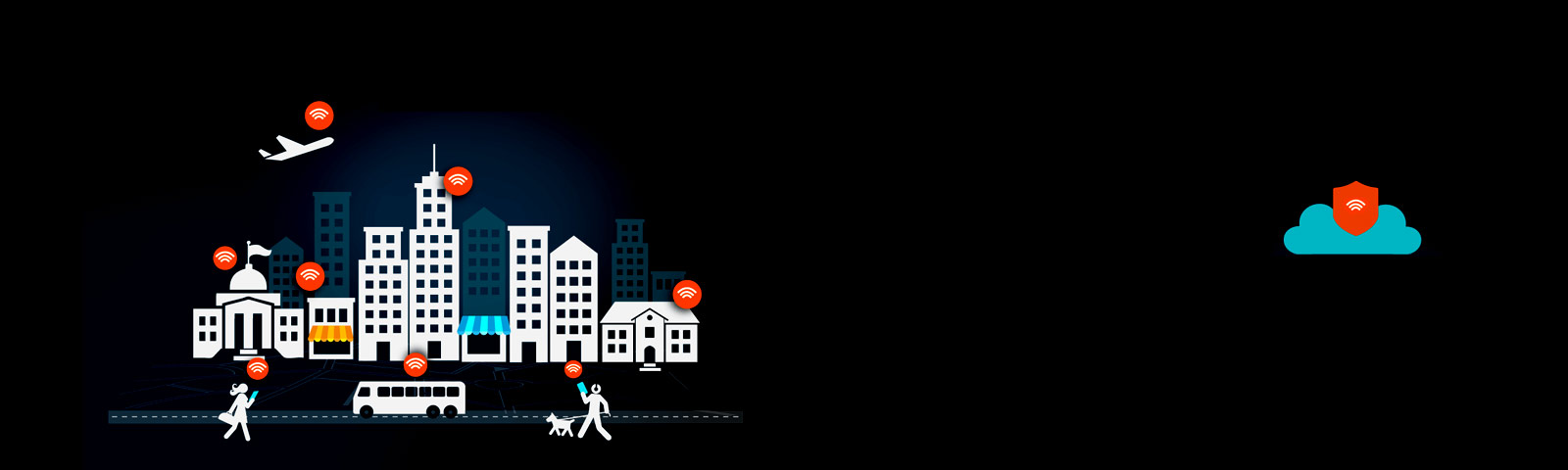
Community WiFi is available at the following locations:
- 129 Burcham
- 731 Burcham
- 787 Burcham
- Abbott Pointe
- Albert Apartments
- Americana A
- Americana B
- Arbor Glen
- Beechwood
- Berrytreee
- Burcham Place
- Burcham Woods
- Campus Hill
- Campus View
- Cedar Greens
- Cedar Street
- Cedar Village
- Delta Arms
- Eden Roc
- Glenwood
- Hannah Lofts
- Knob Hill
- Hannah Lofts
- Haslett Arms
- Northpointe
- Old Canton
- River Park
- Studio House
- The Hamptons
- The Oaks
- The Pines
- University Terrace
- University Villa
- Waterbury Place
- Waters Edge
Connect to WiFi
1. Connect:
Connect to the wireless network with the SSID Spartan-Net
Windows :
.jpg)
OS X:
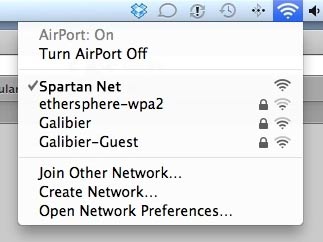
Subscribe
2. Subscribe for Spartan-Net service at your apartment. If you have already subscribed, move ahead to Step 3.
To subscribe for service, we need your information such as name, phone number, email address, and apartment address. If your location is not listed, contact us. DO NOT select an incorrect location as you will be charged a relocation fee to correct your account.
Check out How To Subscribe for more information
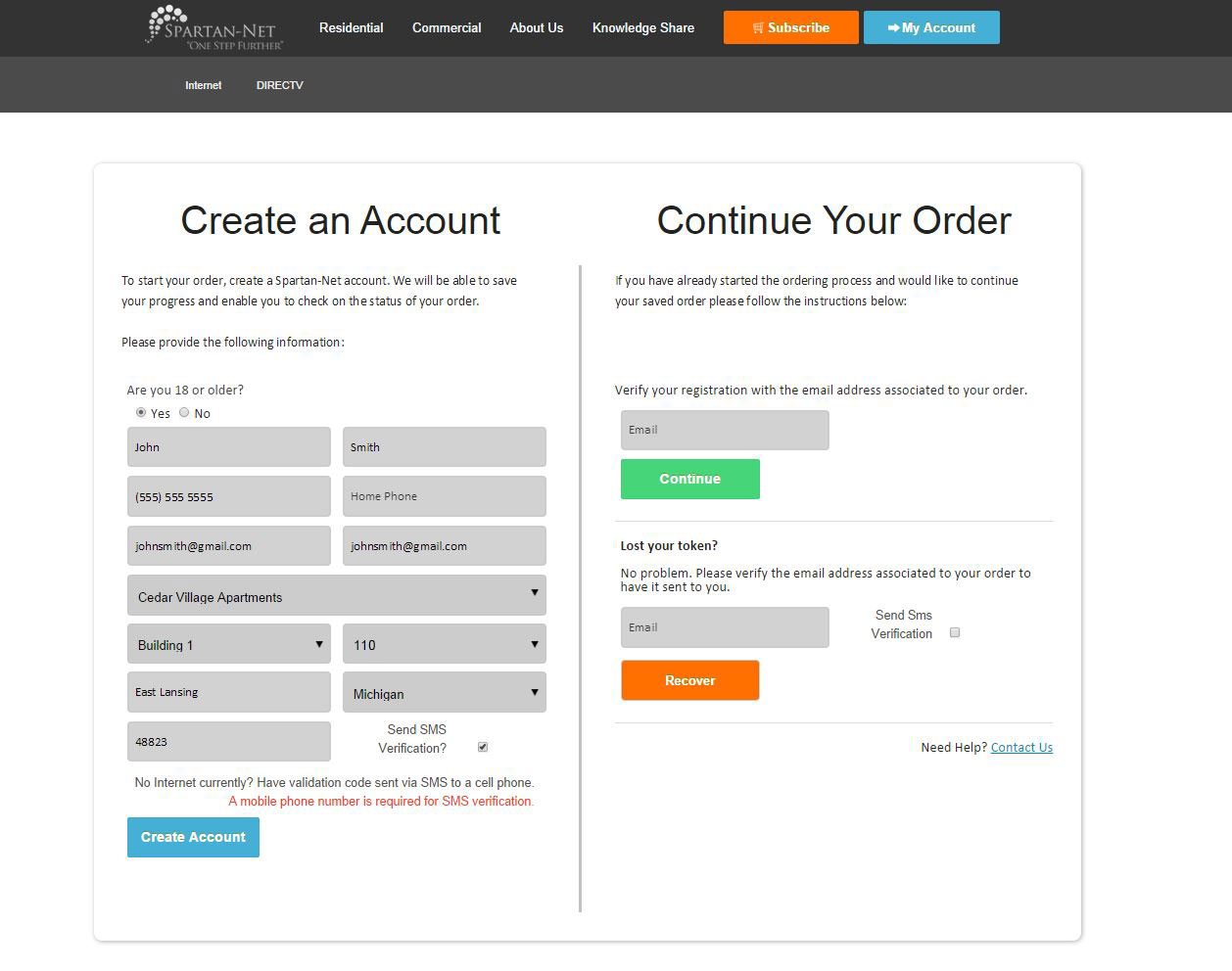
Register
3. Register your individual account:
Each customer must register their own account in order to access Community WiFi.
Register now at https://www.spartan-net.com/register.
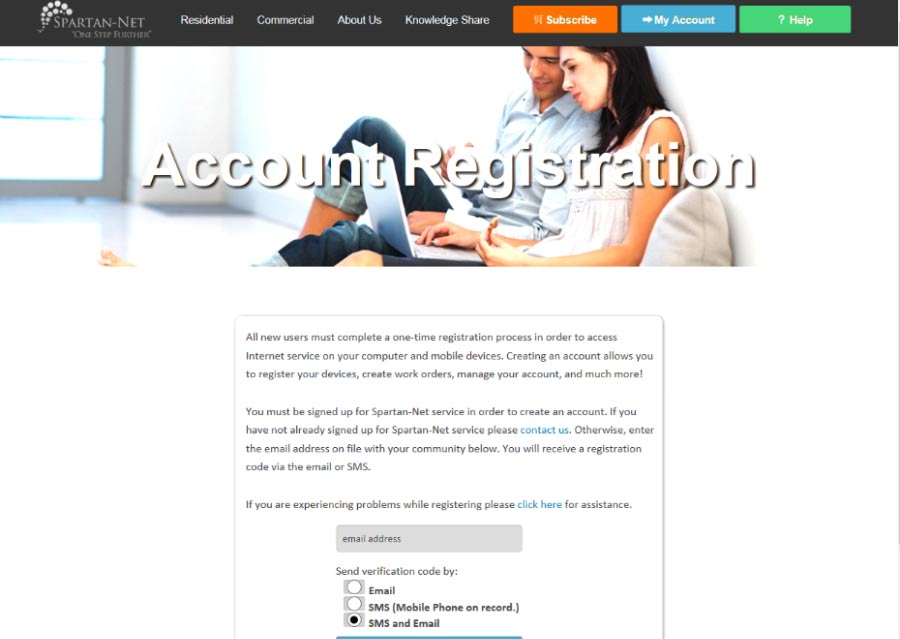
Simply verify your account by entering the token you will receive by email or SMS Once the token has been entered you will be logged into your account.
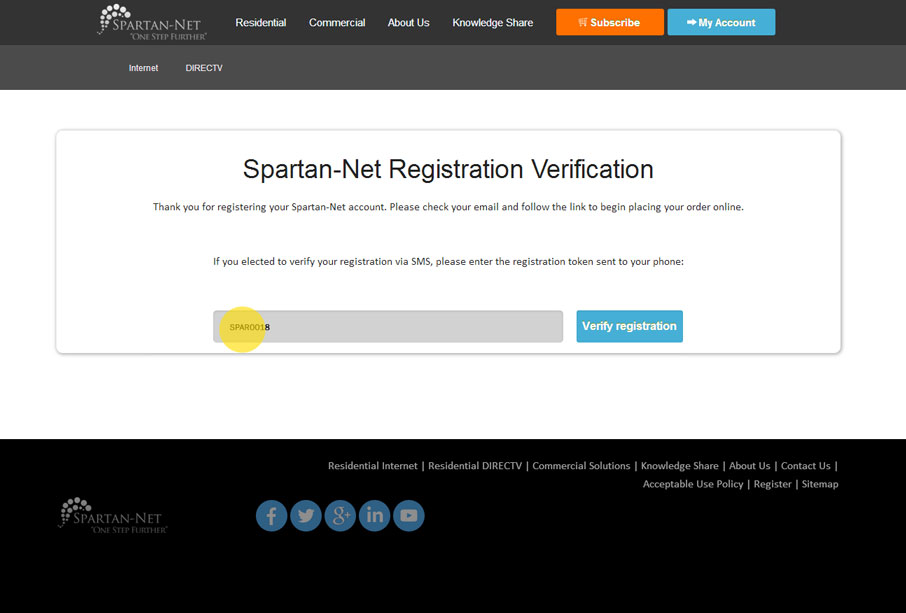
Once the token has been entered you will be logged into your account.
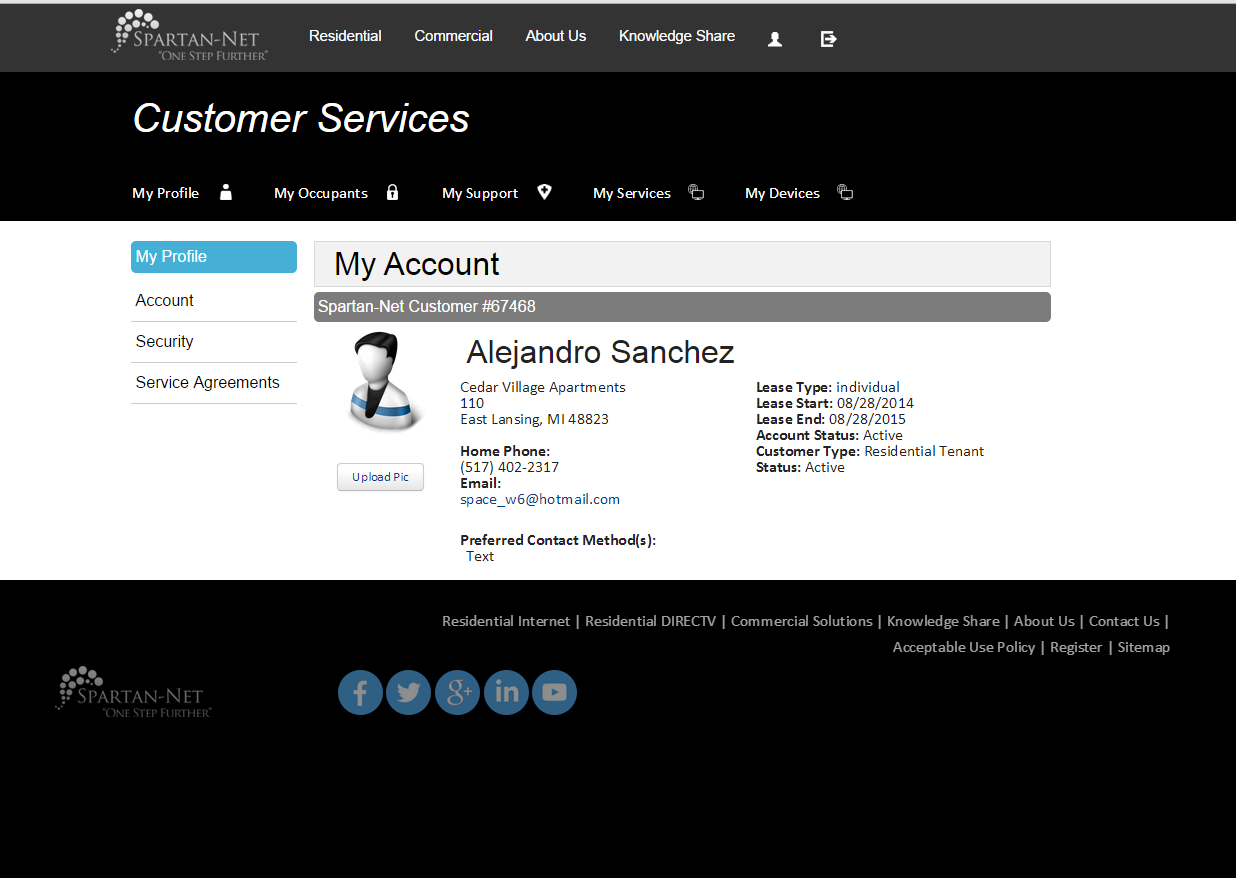
If you have already registered, Login by clicking the My Account button on the top navigation bar of the Spartan-Net Website.
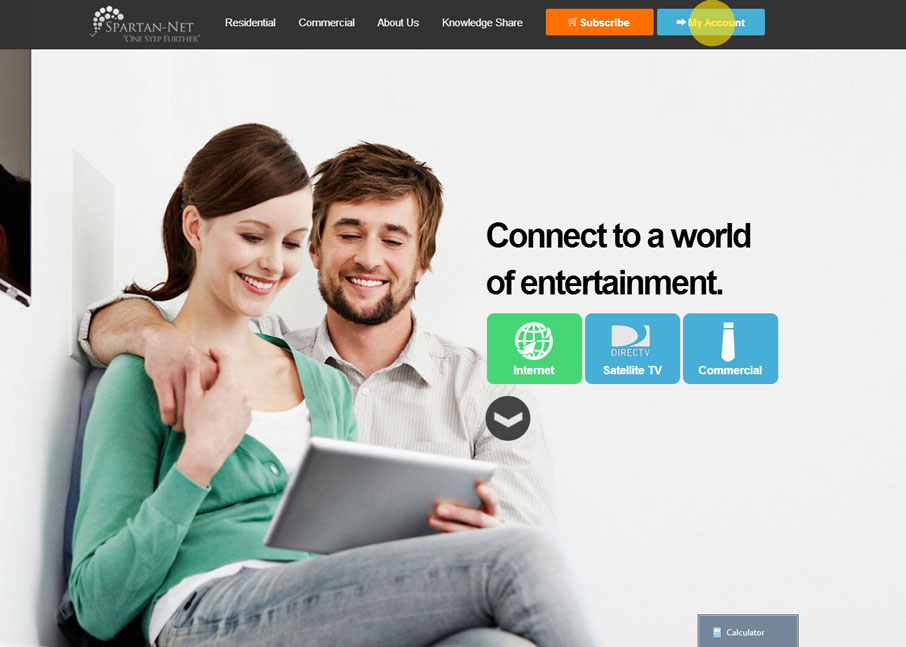
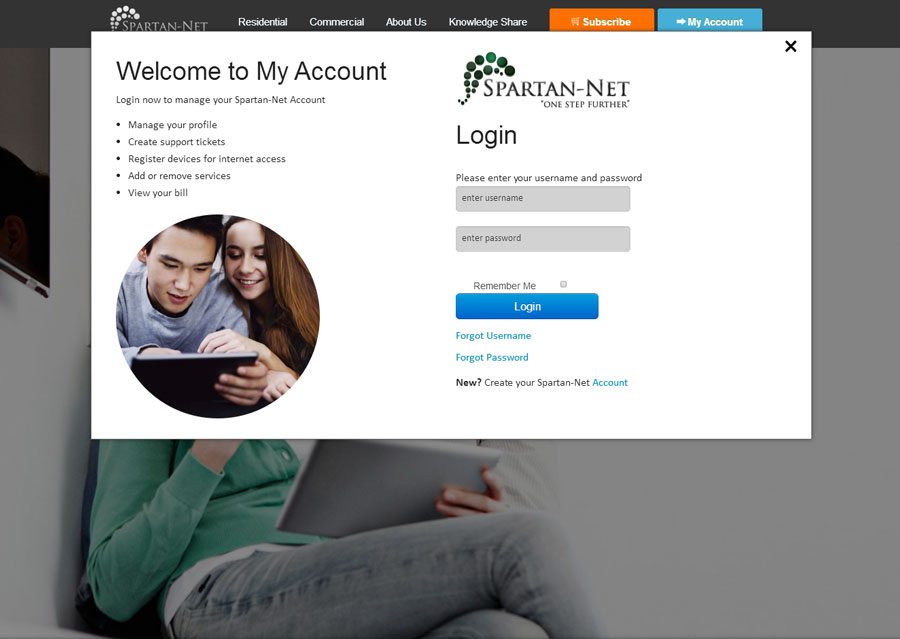
Authorized Devices
4. Authorize Devices by clicking the My Devices tab. Each customer may authorize up to 2 devices for community WiFi access.
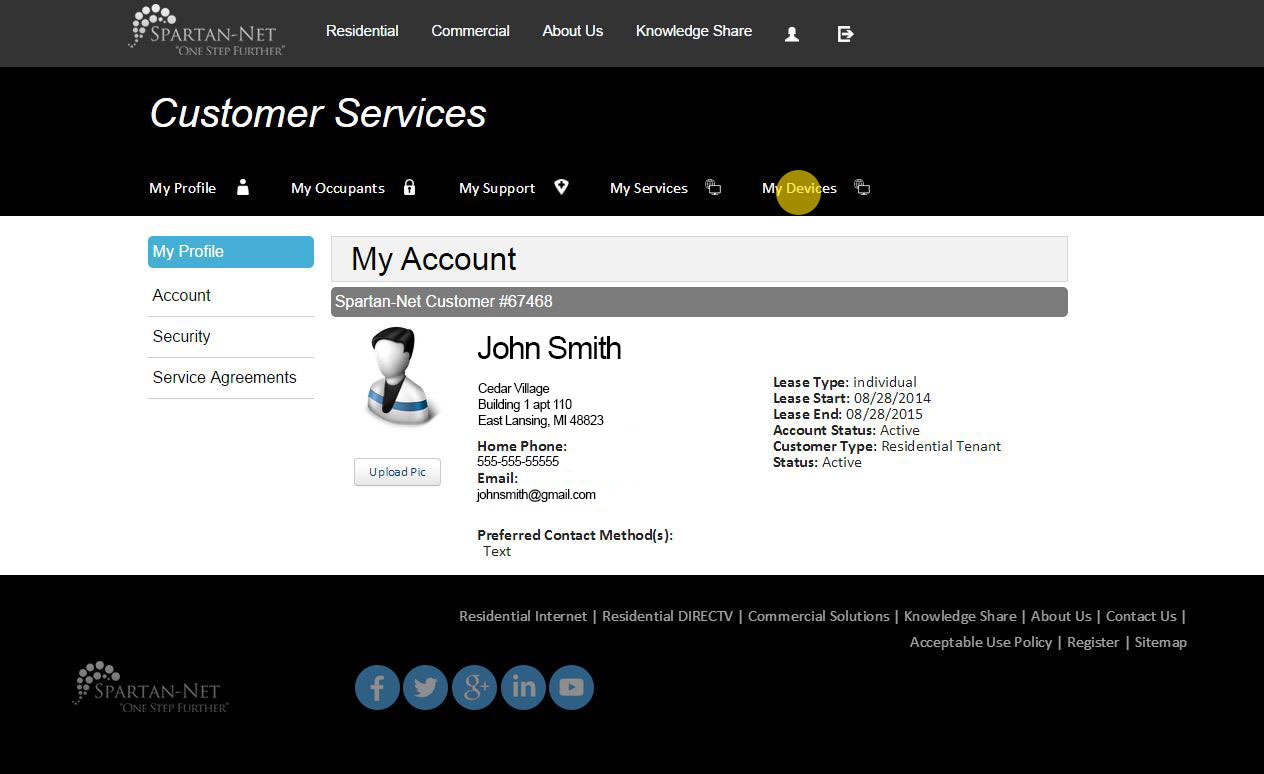
Label your device in the description field (ex. Xbox). Enter your MAC address in the field provided. If you need help finding your MAC address click How to Find Your MAC Address in the left menu. Press the Save button.
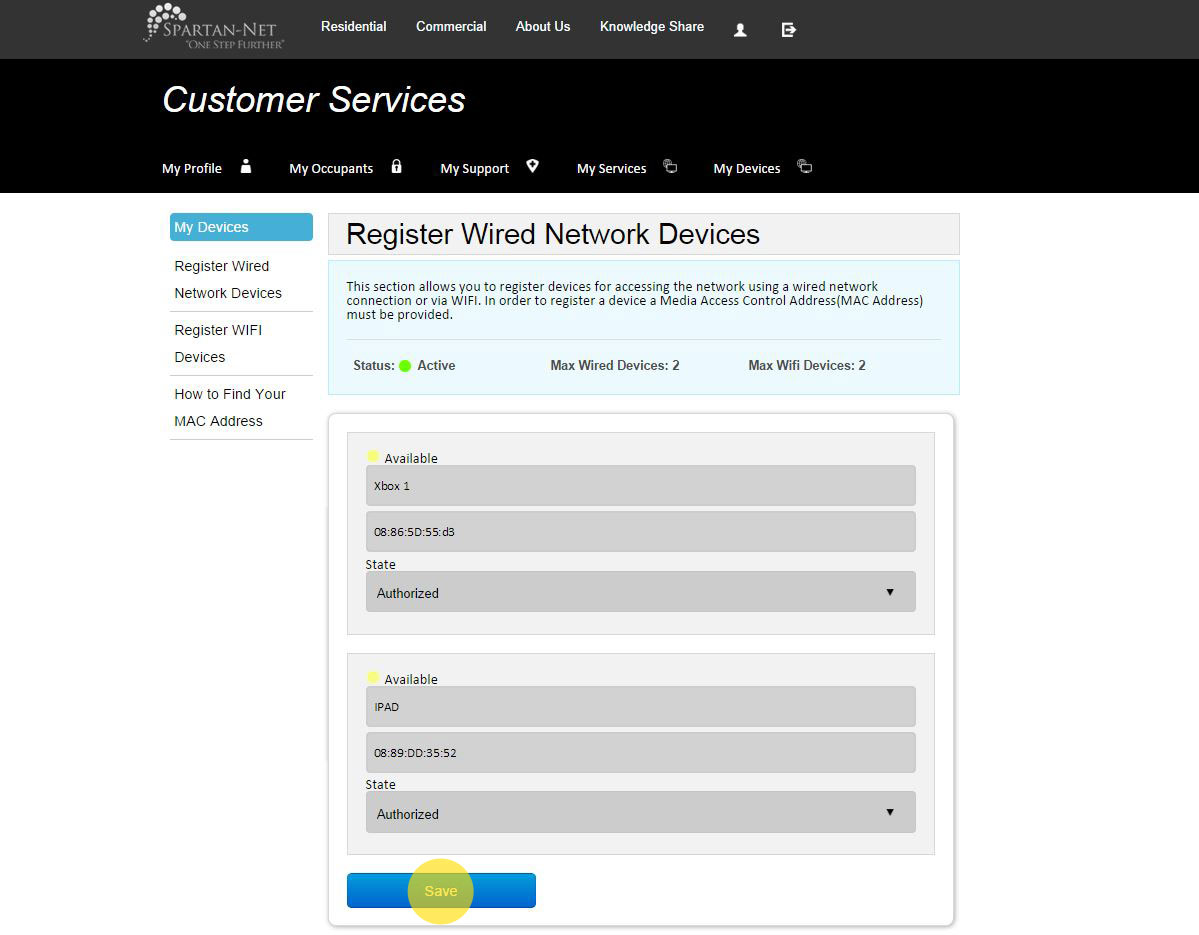
Remove Devices by changing the Status in the drop down menu to Deauthorized. Press the Save button. You may now authorize a new device.