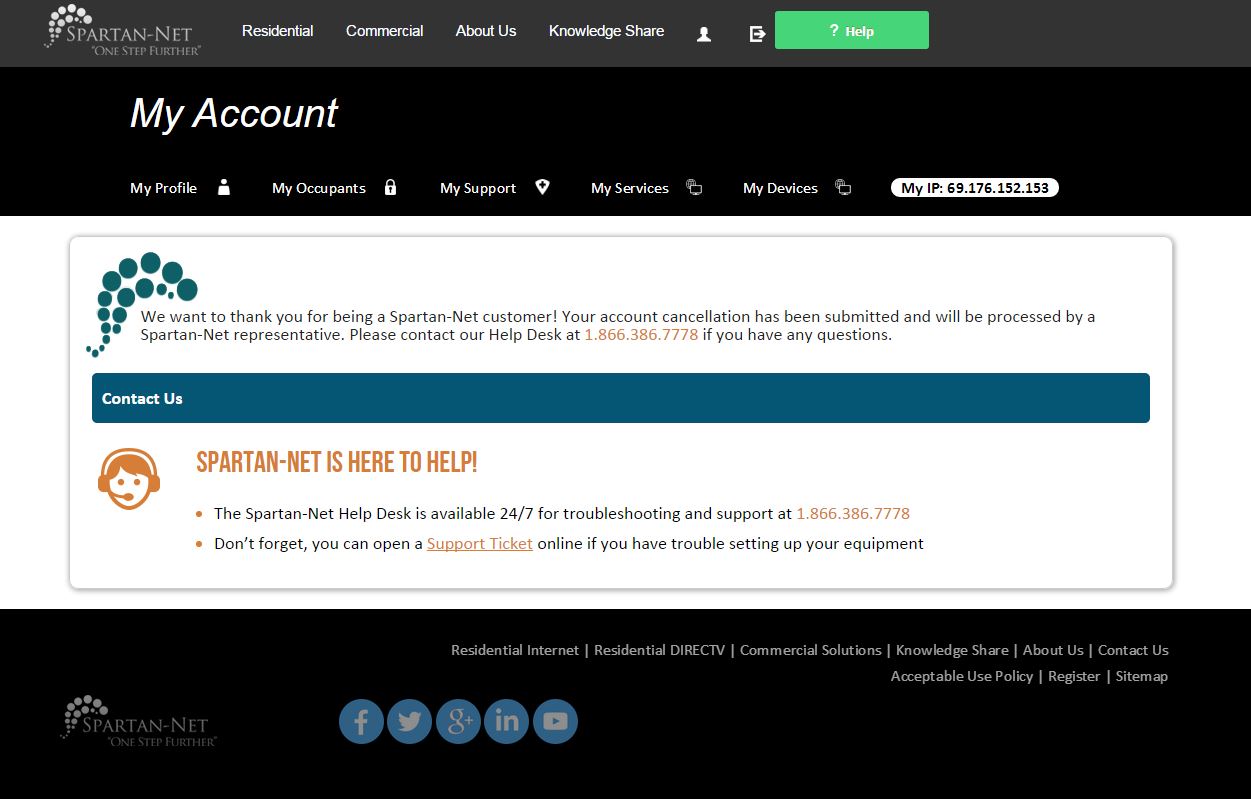How To Manage My Account
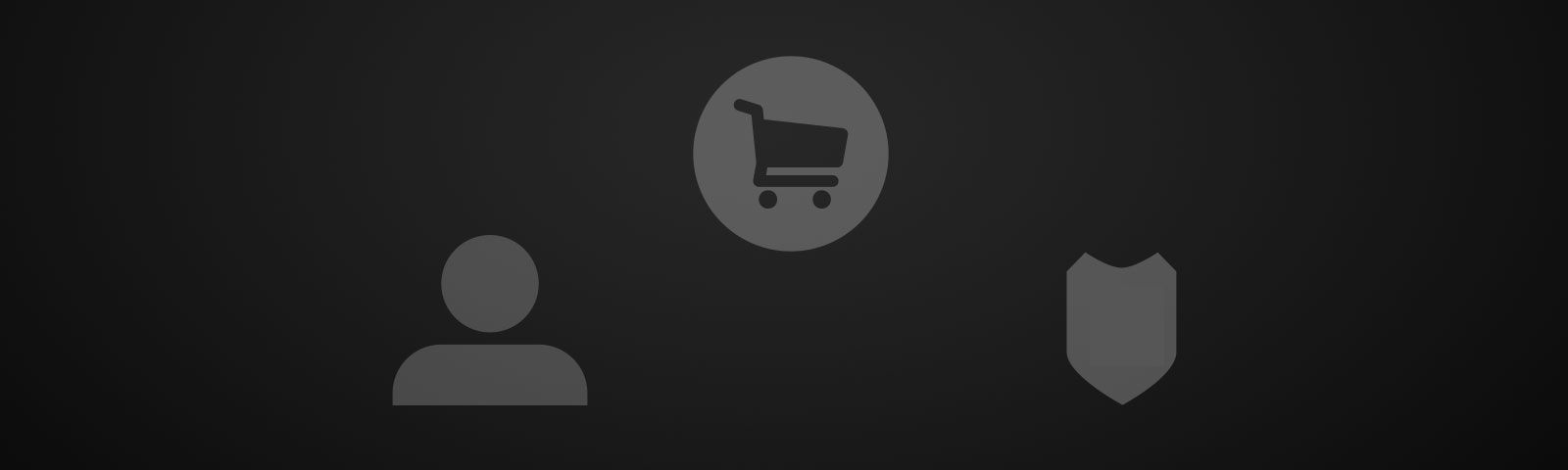
How to Manage Your Account
Renew Your Spartan-Net Account
Transfer Your Spartan-Net Account
How to Cancel your Spartan-Net account
Renew
1. Login to your Spartan-Net account:
Go to spartan-net.com and selected “My Account.” Your username should be the beginning of your e-mail address before the “@” sign. Select Forgot Username or Forgot Password if you do not recall what credentials you set up while subscribing. If you have never logged in to your Spartan-Net account before, activate your user account by clicking the link at the bottom of the pop-up message.
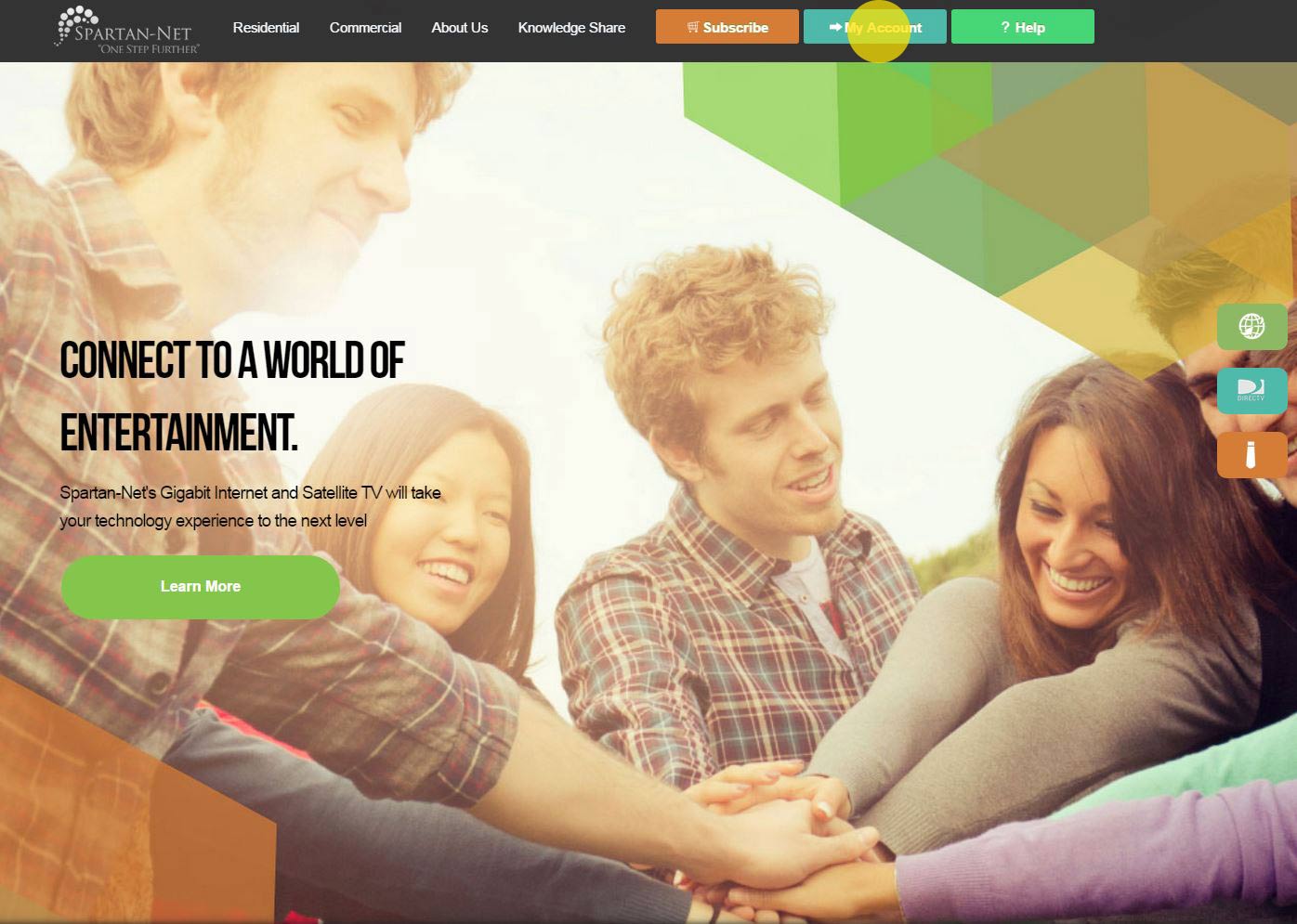
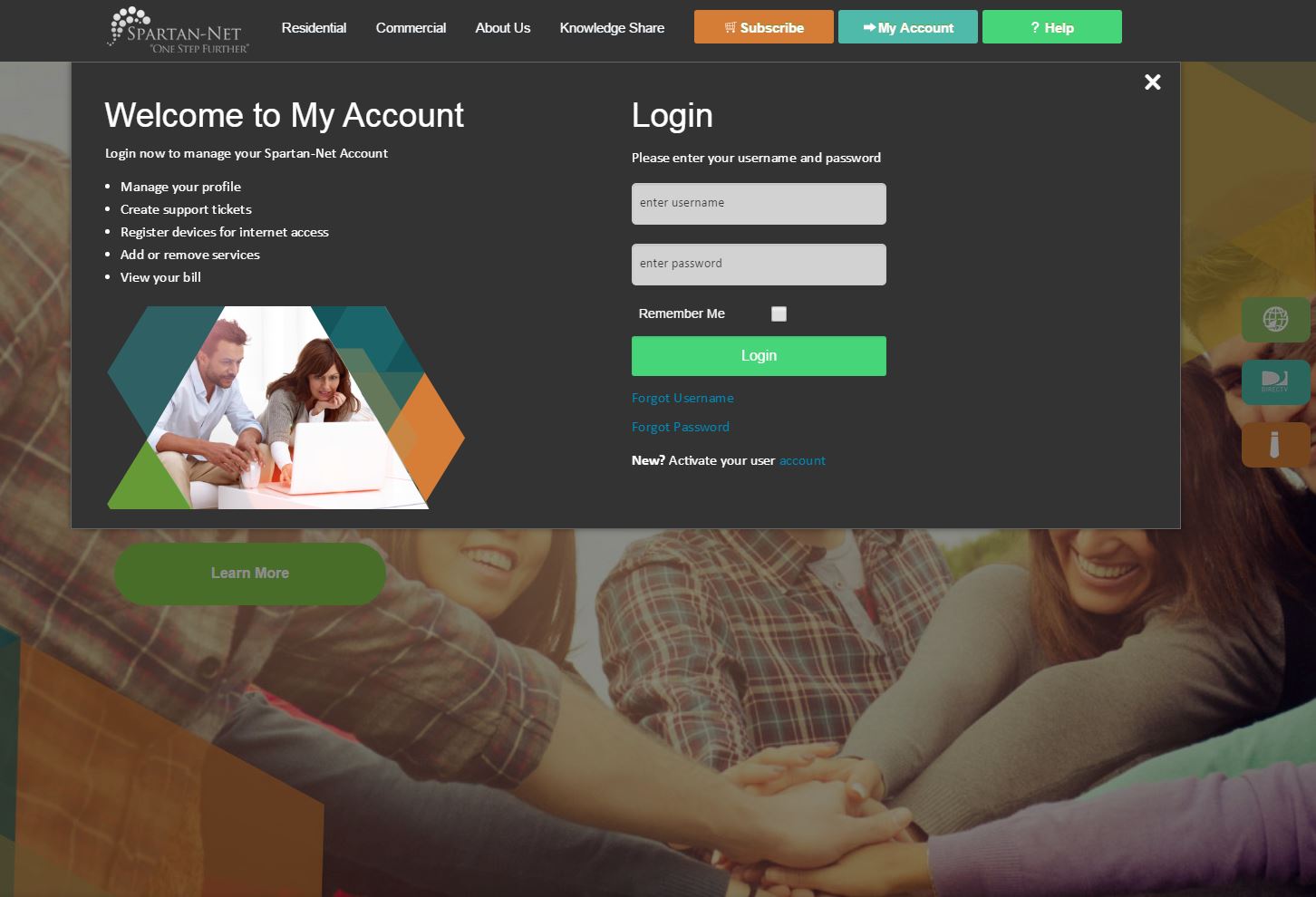
Renew
2. Once logged in, select Renew:
Only the Primary Customer for the account will have the Renew, Transfer, or Cancel options when viewing their Spartan-Net Account.
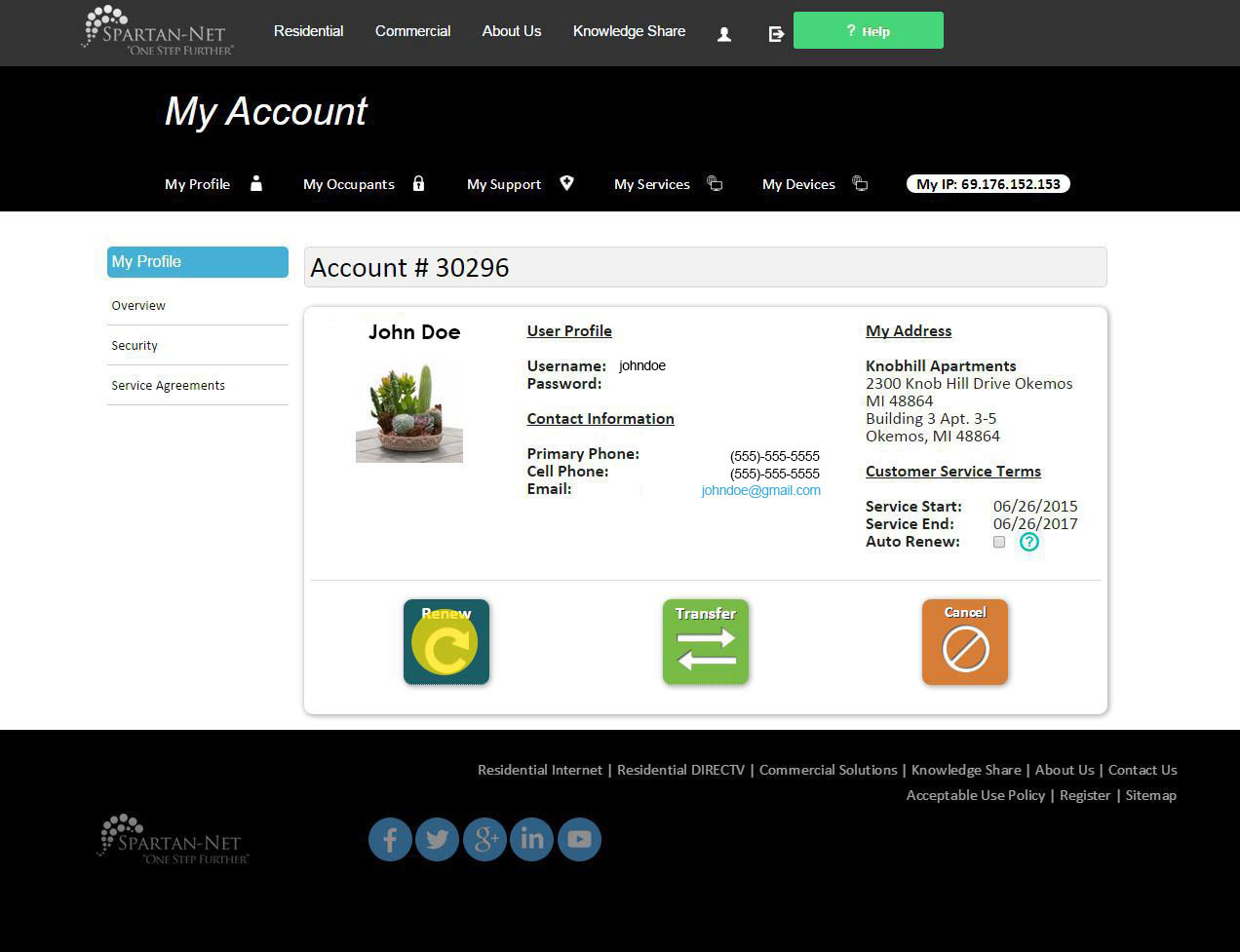
Renew
3. Review Customers:
Add, remove, & update any customer contact information.
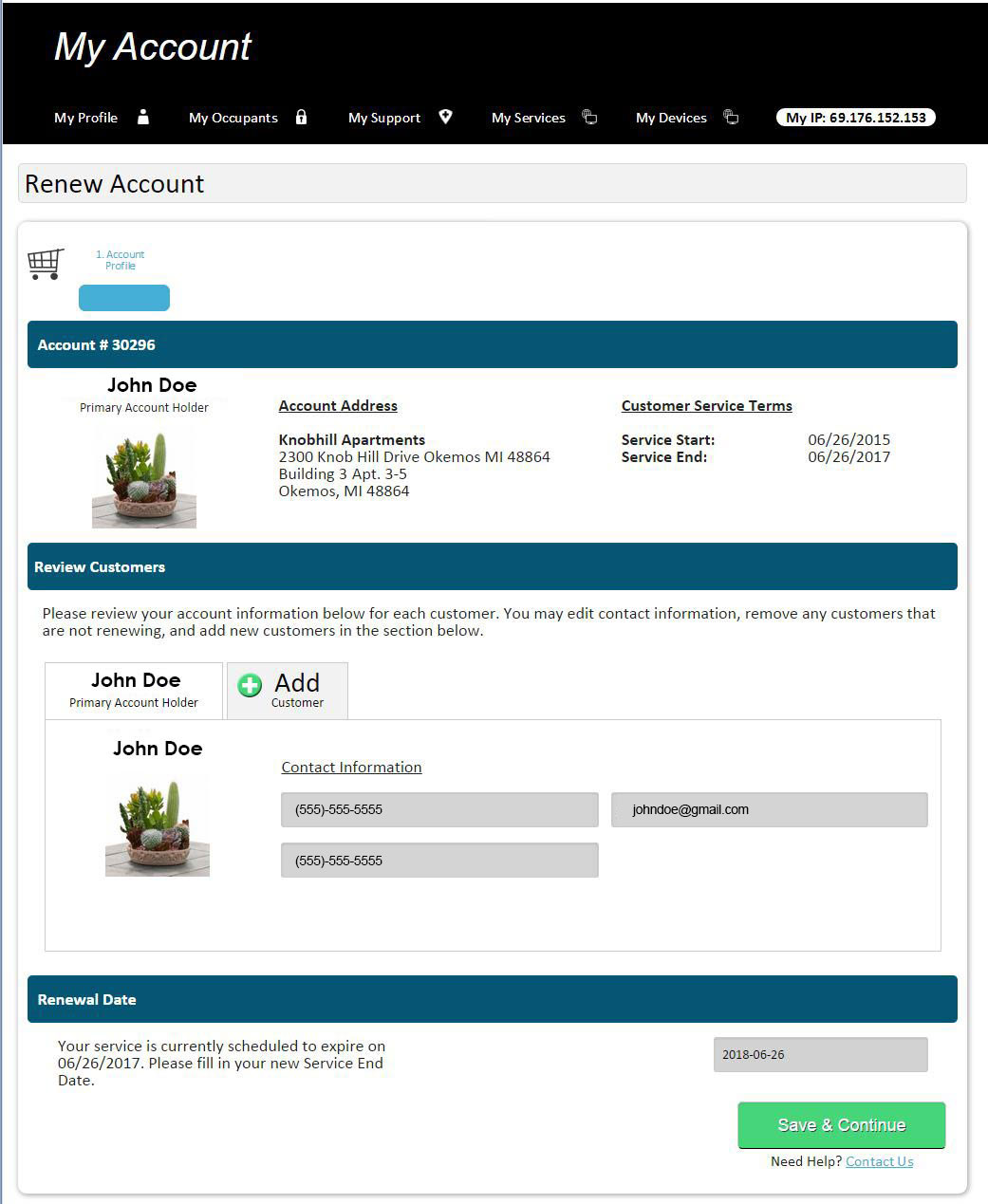
Renew
4. Select a New Service - End Date:
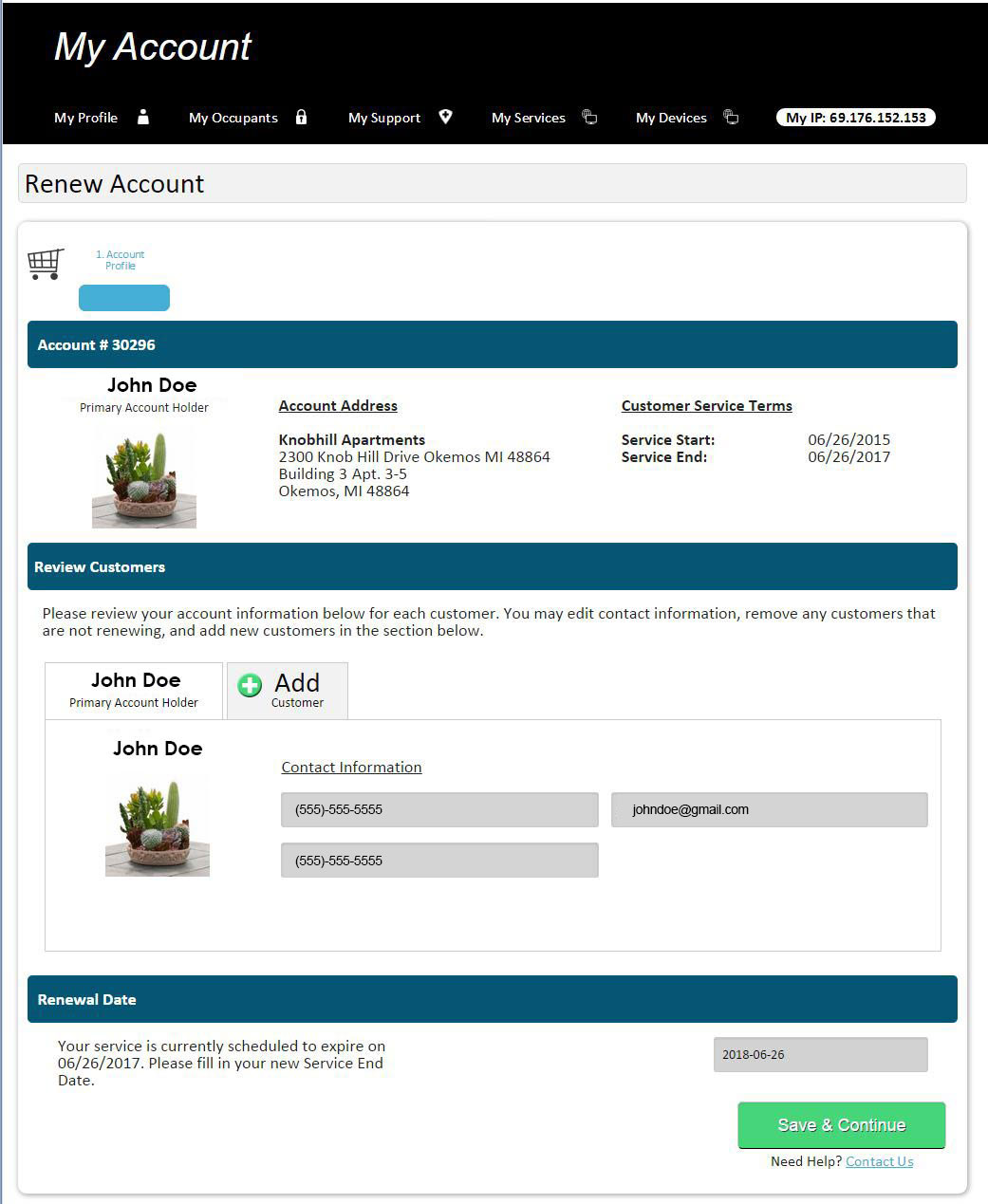
Renew
5. Review package options:
Please review the packages available for renewal. Packages & pricing may have changed at your location. Your current service package will display at the top of the screen, then your renewal, downgrade, and/or upgrade options for your new services will be below.
Should you choose to add or remove any services, the order process will prompt steps for how to cancel/return equipment or when to pick up/install equipment.
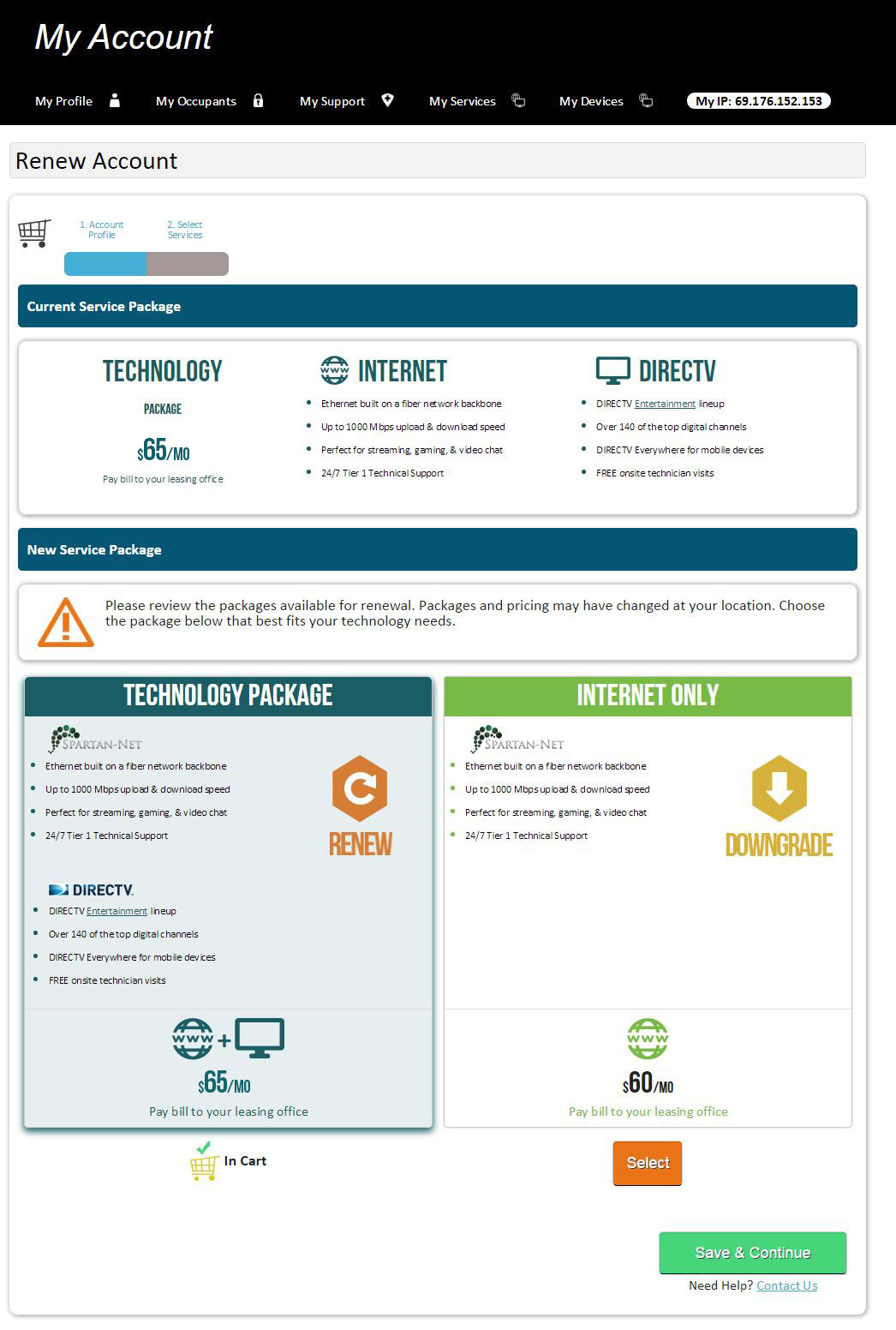
Renew
6. Spartan-Net Store:
The Spartan-Net store is your convenient one-stop shop for your technology needs. We sell a variety of equipment to allow you to take advantage of Gigabit Internet service. Order any of our favorite Gigabit worthy WiFi routers.
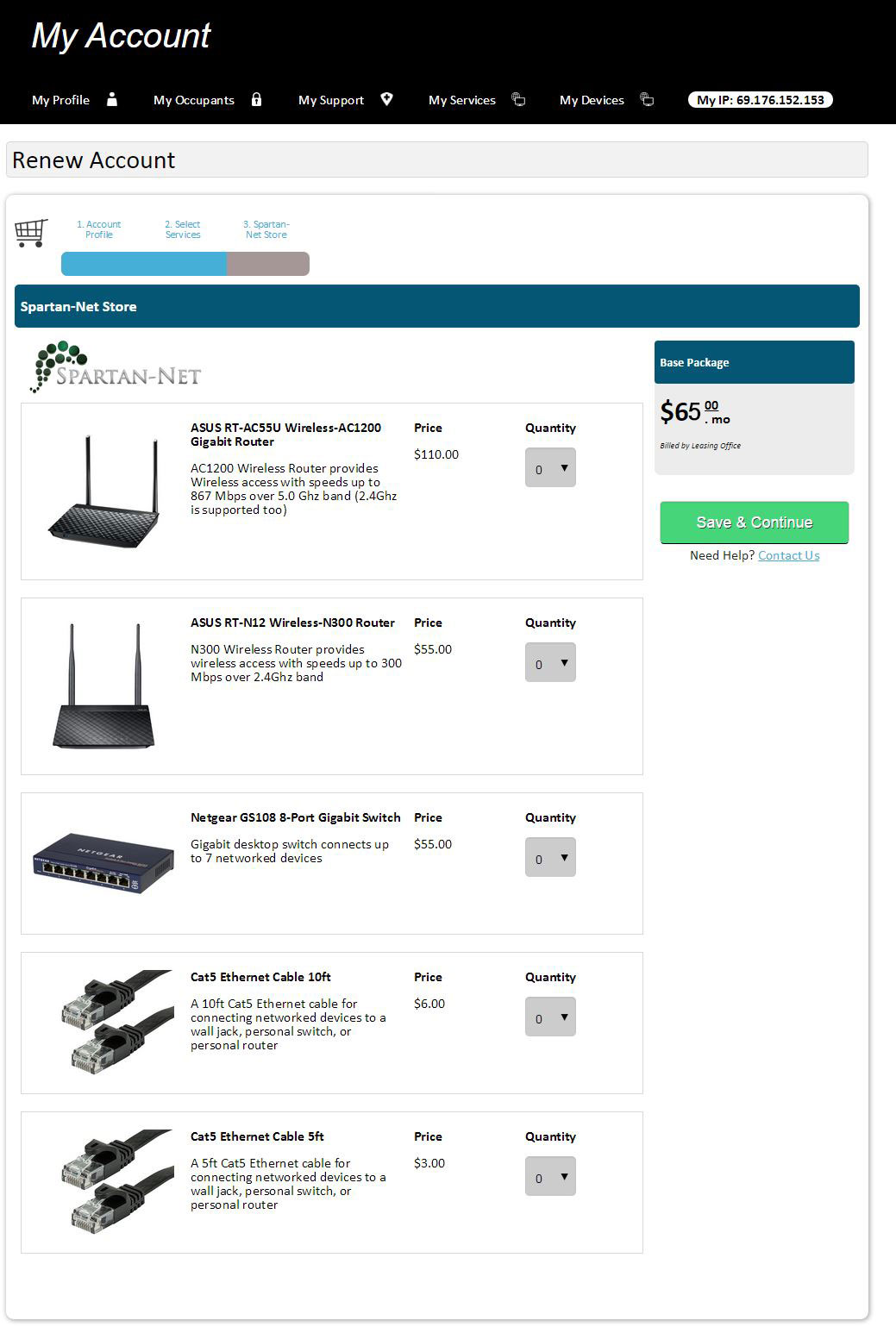
Renew
7. Cart Summary:
Review your package and/or equipment and any fees that apply.
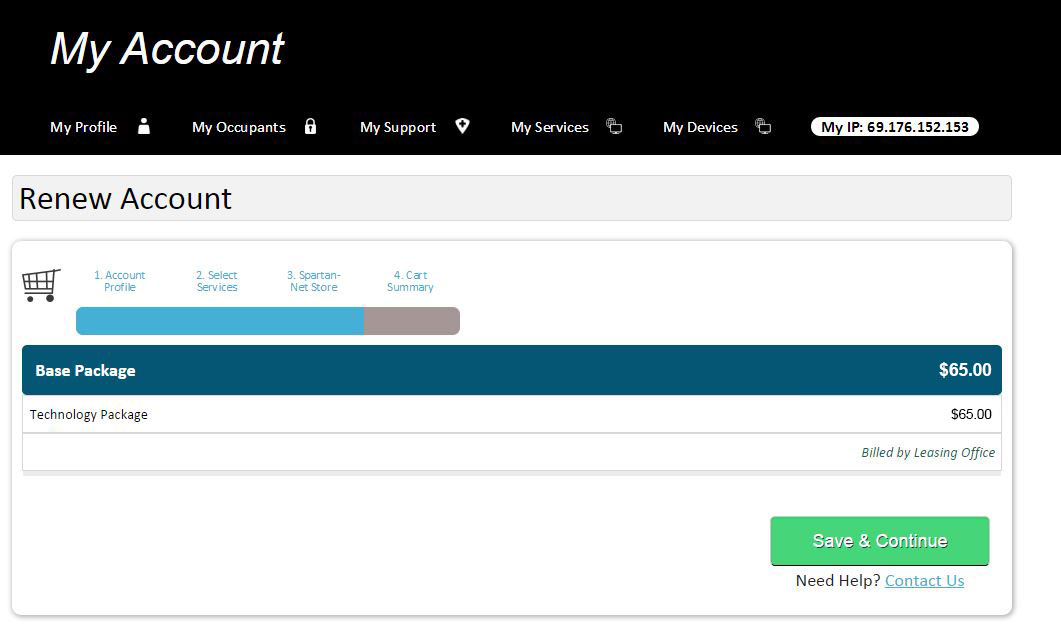
Renew
8. Service Agreements:
Please review and sign all necessary legal documents. You must agree to all terms & conditions in order to move forward with your order. These documents are also available to review in your Spartan-Net account.
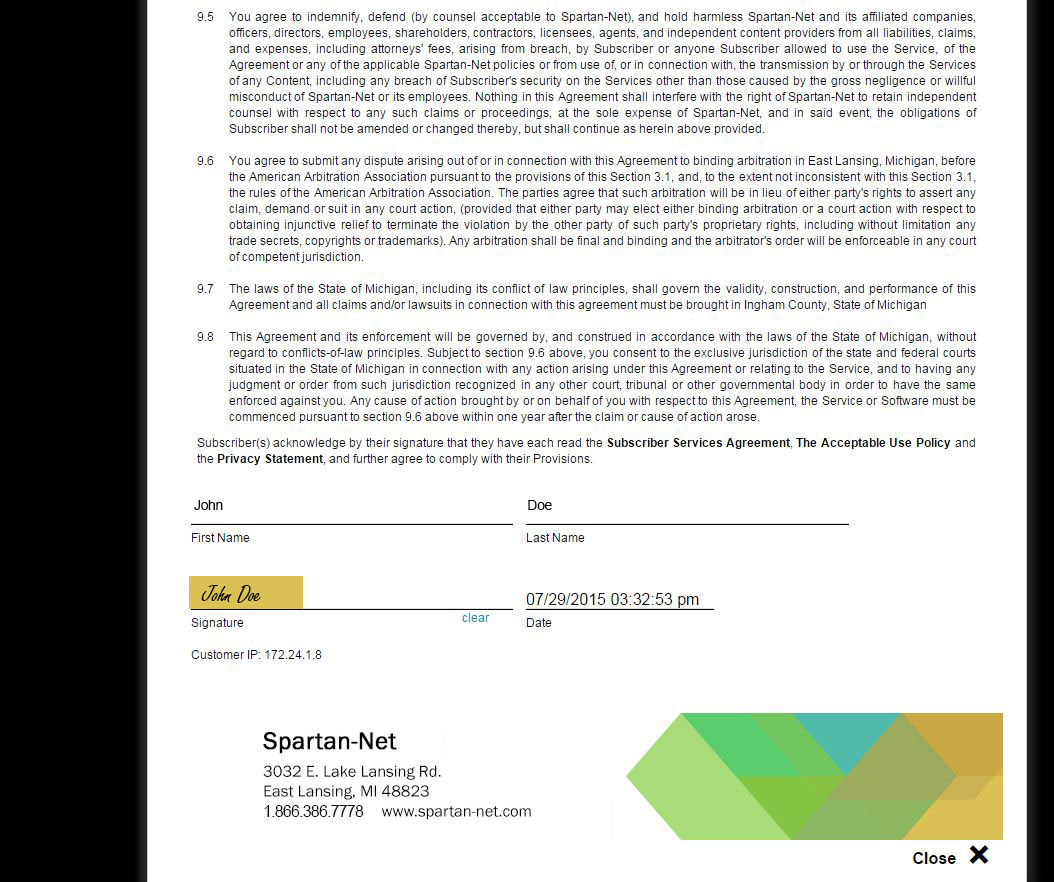
Renew
9. Checkout Summary:
Enter payment information if required. Add any messages or notes you would like a Spartan-Net representative to see when they are processing your order.
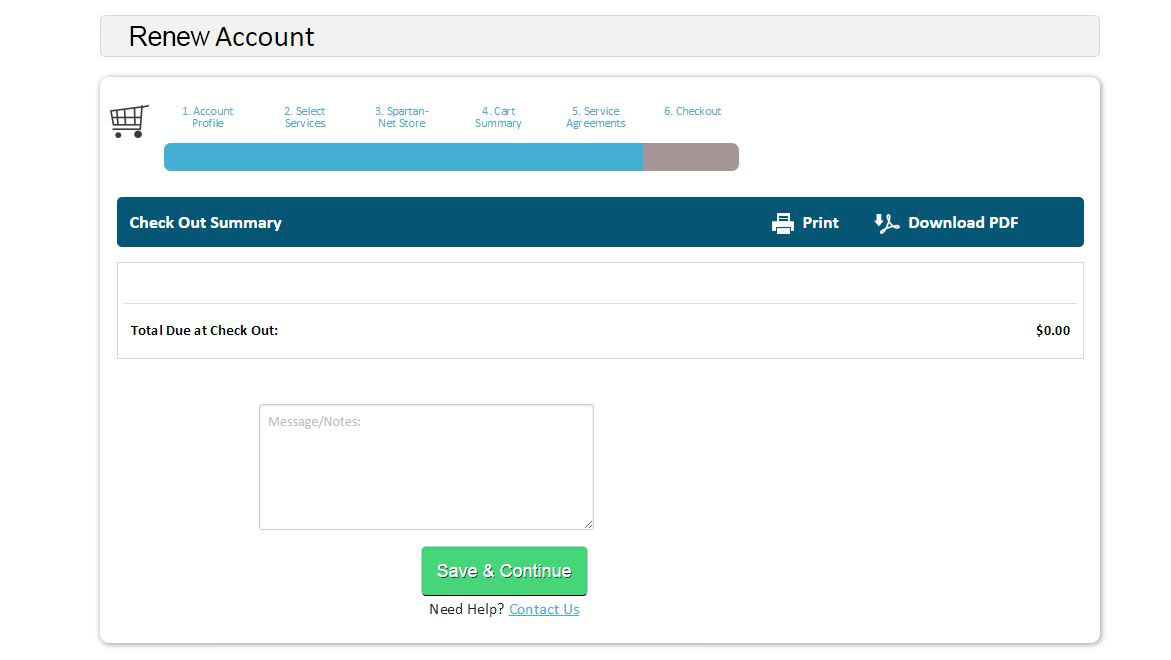
Renew
10. Checkout Summary:
Once your order has been successfully submitted, you will see the confirmation page with your order details – this will also be e-mailed to you.
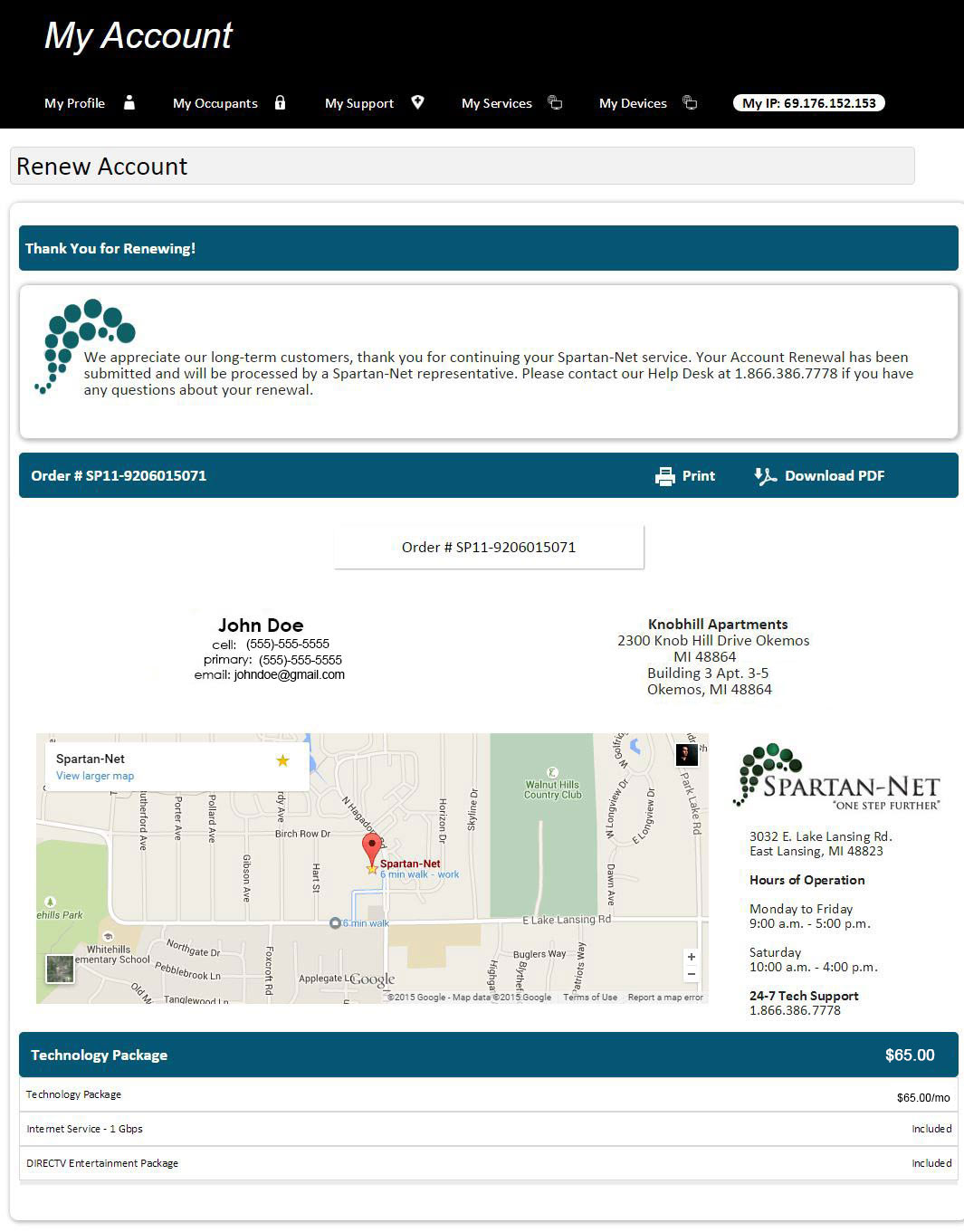
Transfer
1. Login to your Spartan-Net account:
Go to spartan-net.com and selected “My Account.” Your username should be the beginning of your e-mail address before the “@” sign. Select Forgot Username or Forgot Password if you do not recall what credentials you set up while subscribing. If you have never logged in to your Spartan-Net account before, activate your user account by clicking the link at the bottom of the pop-up message.
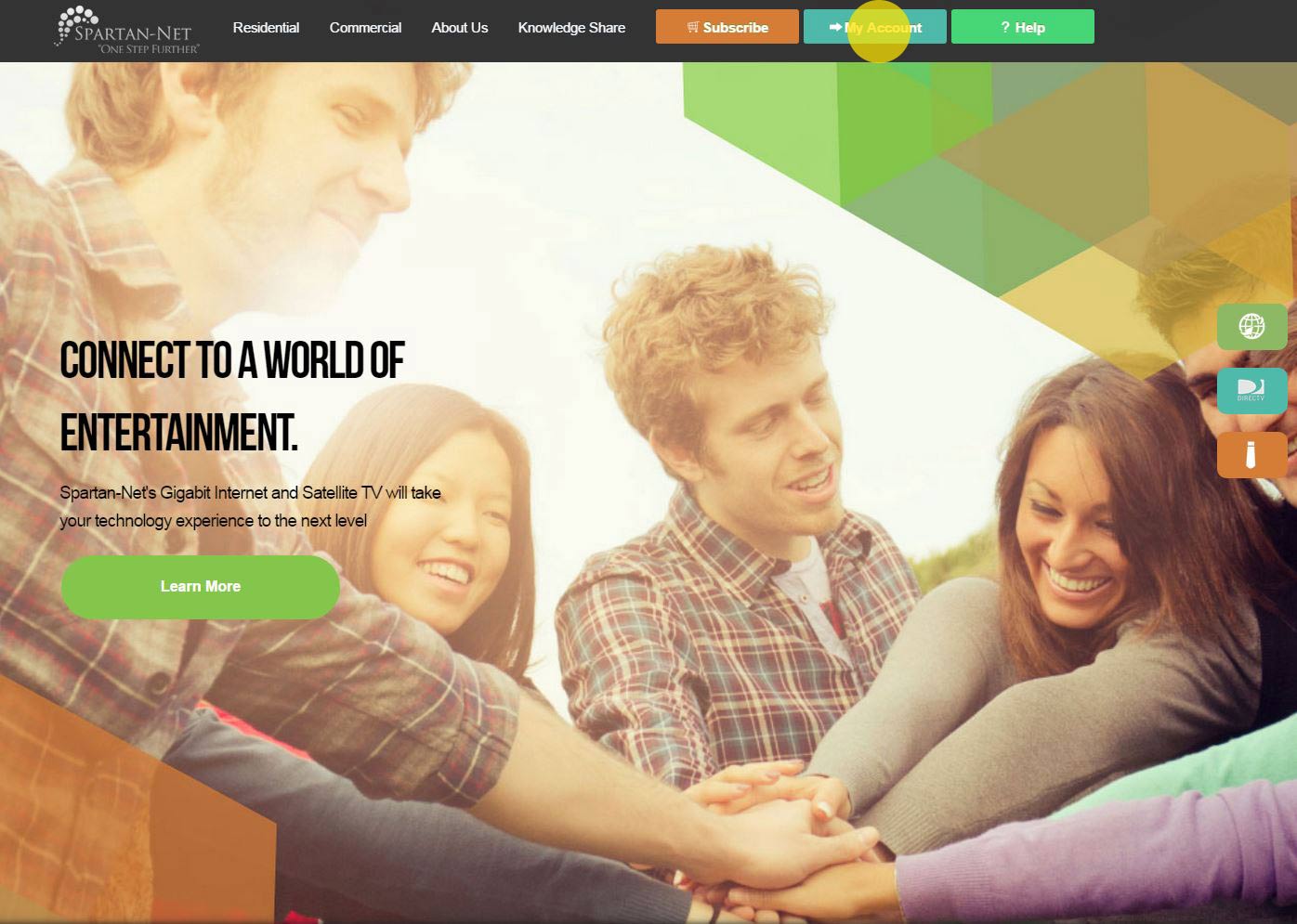
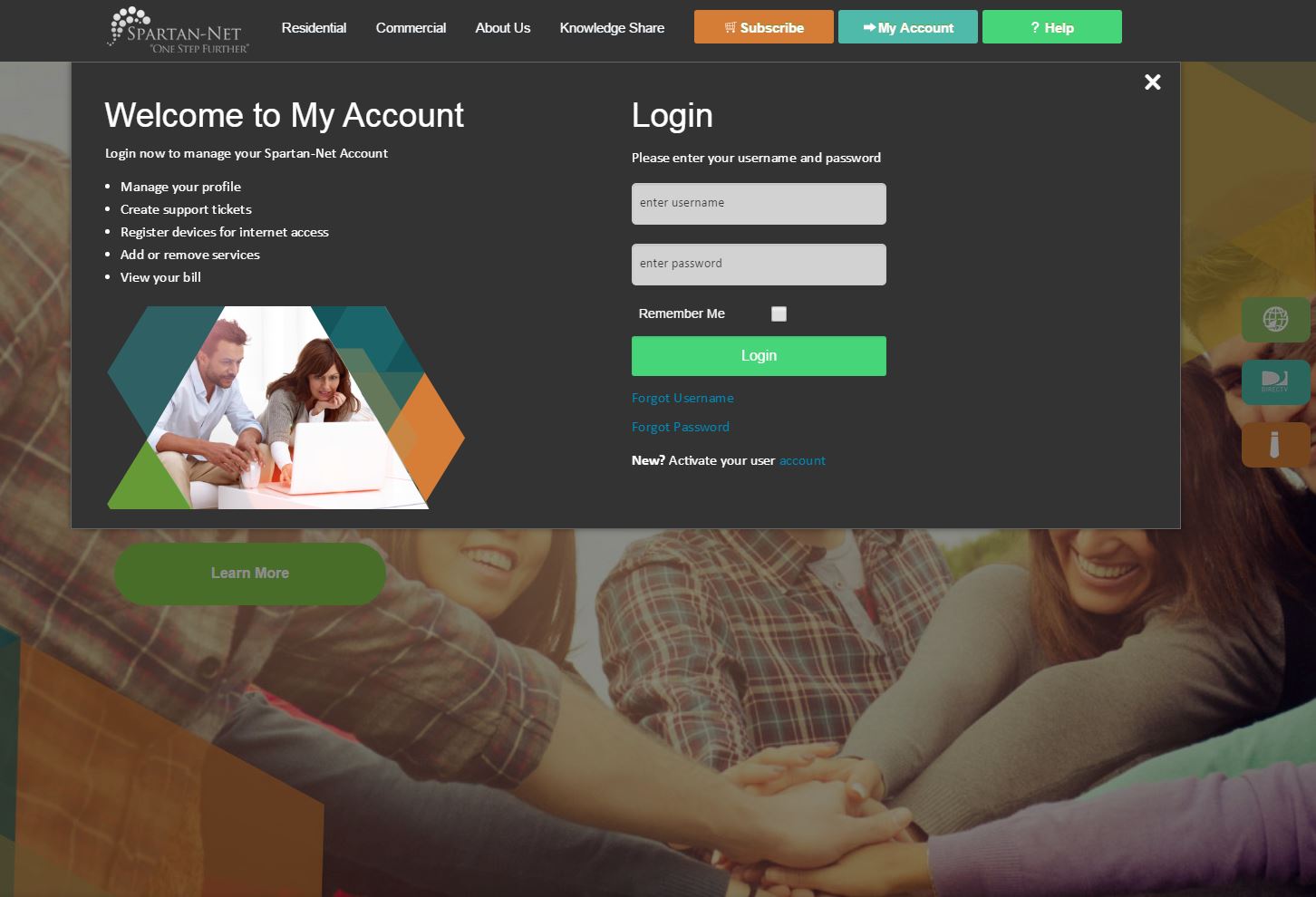
Transfer
2. Onced logged in, select Transfer:
Only the Primary Customer for the account will have the Renew, Transfer, or Cancel options when viewing their Spartan-Net Account.
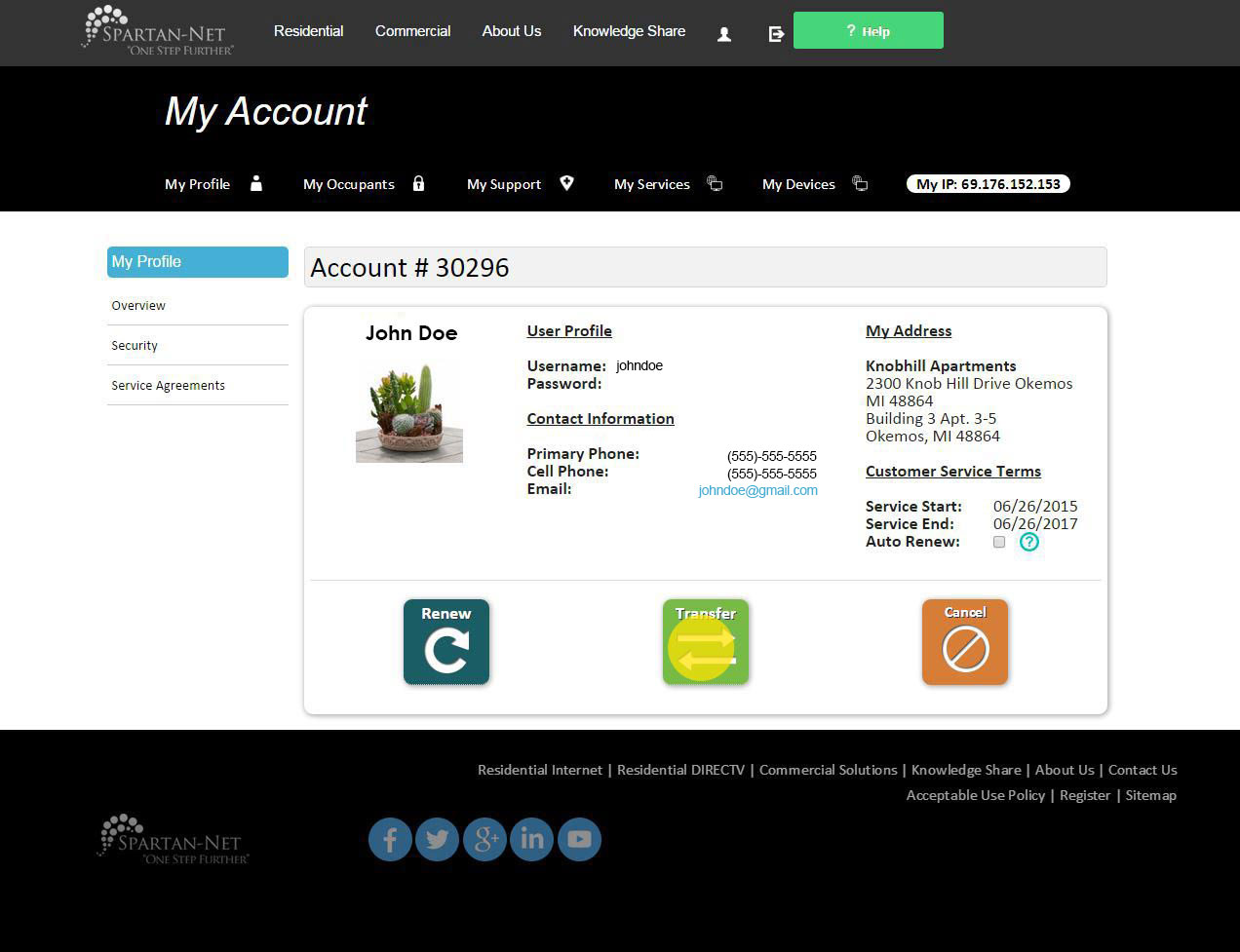
Transfer
3. Select Location Transfer:
Select which community & unit you will be transferring to. If your community or unit is not listed, click on the appropriate link to contact us.
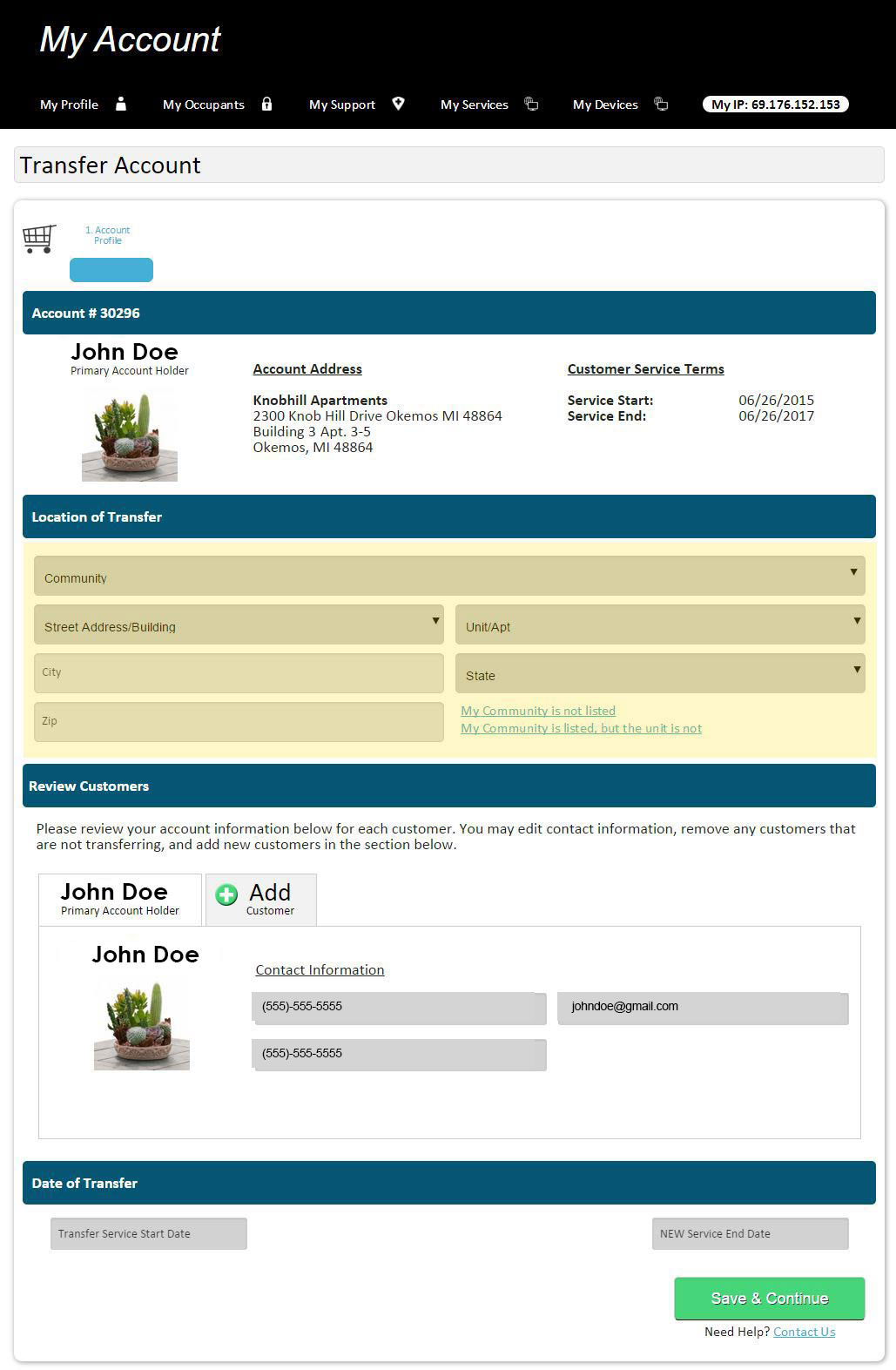
Transfer
4. Review Customers:
Add, remove, & update any customer contact information
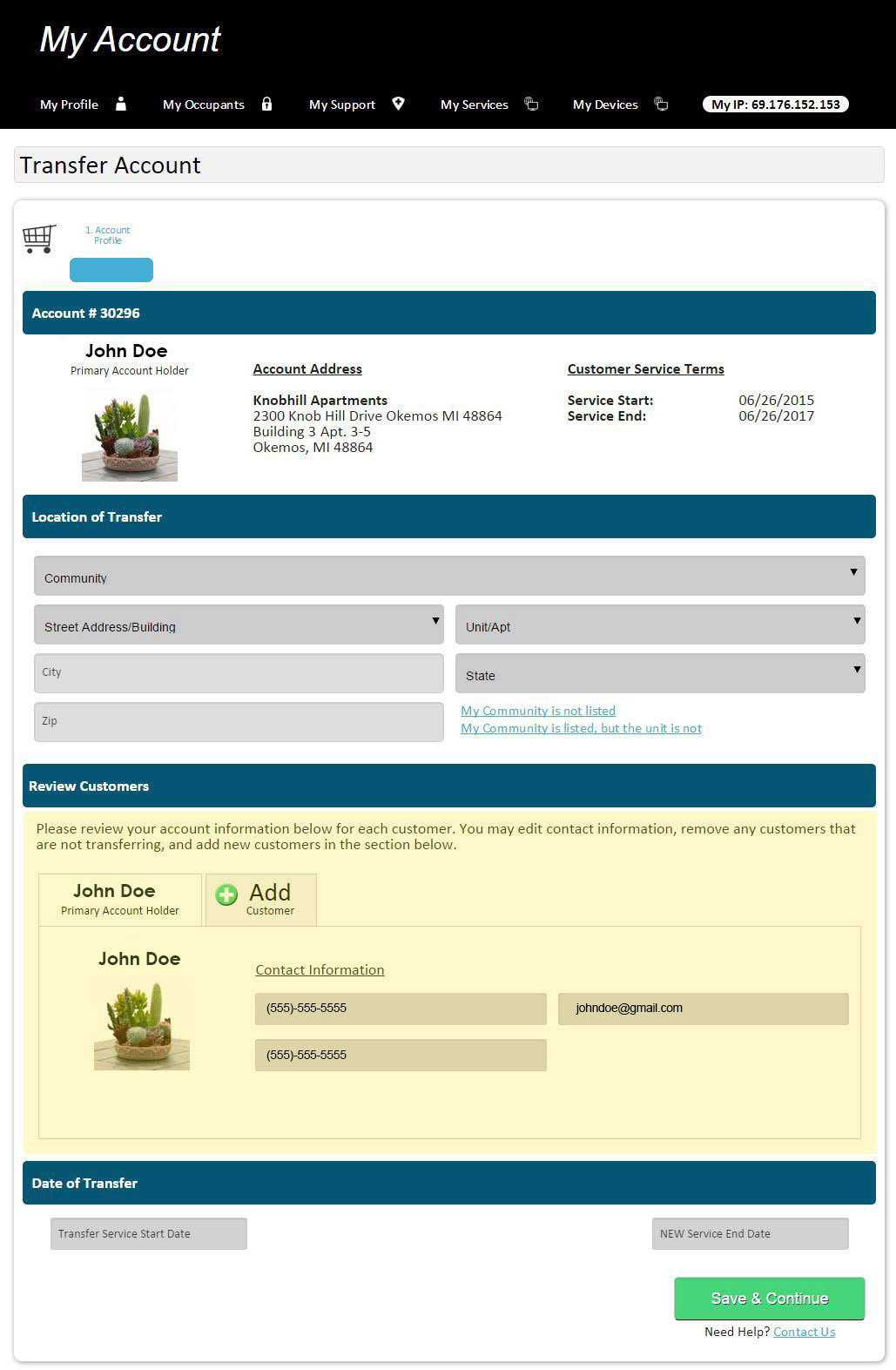
Transfer
5. Date of Transfer:
Select your Transfer Service Start Date and your New Service End Date.
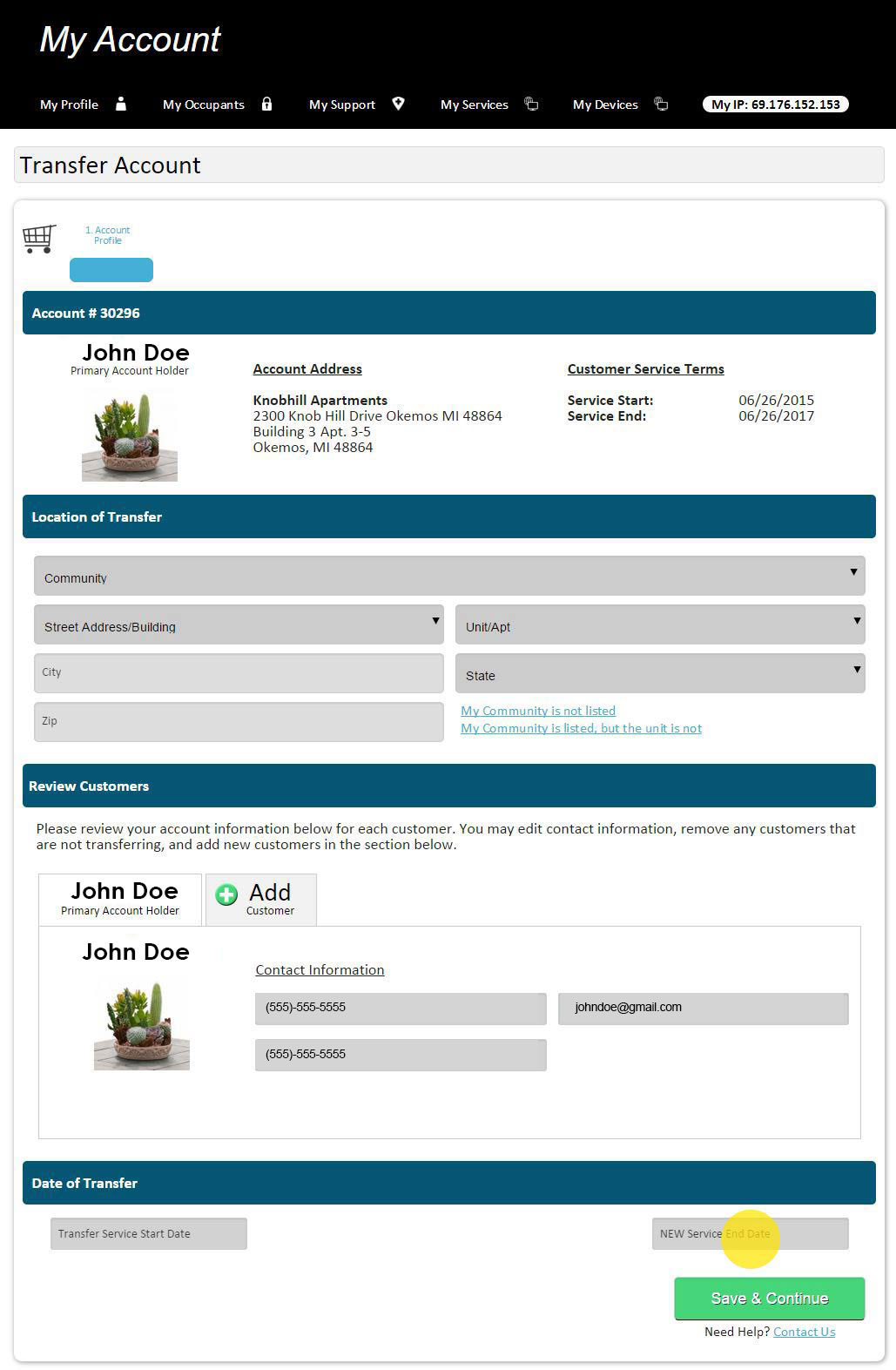
Transfer
6. Review Package Options:
Please review the packages available for your new location. Packages & pricing may have changed. Your current service package will display at the top of the screen, then your renewal, downgrade, and/or upgrade options for your new services will be below.
o Should you choose to add or remove any services, the order process will prompt steps for how to cancel/return equipment or when to pick up/install equipment.
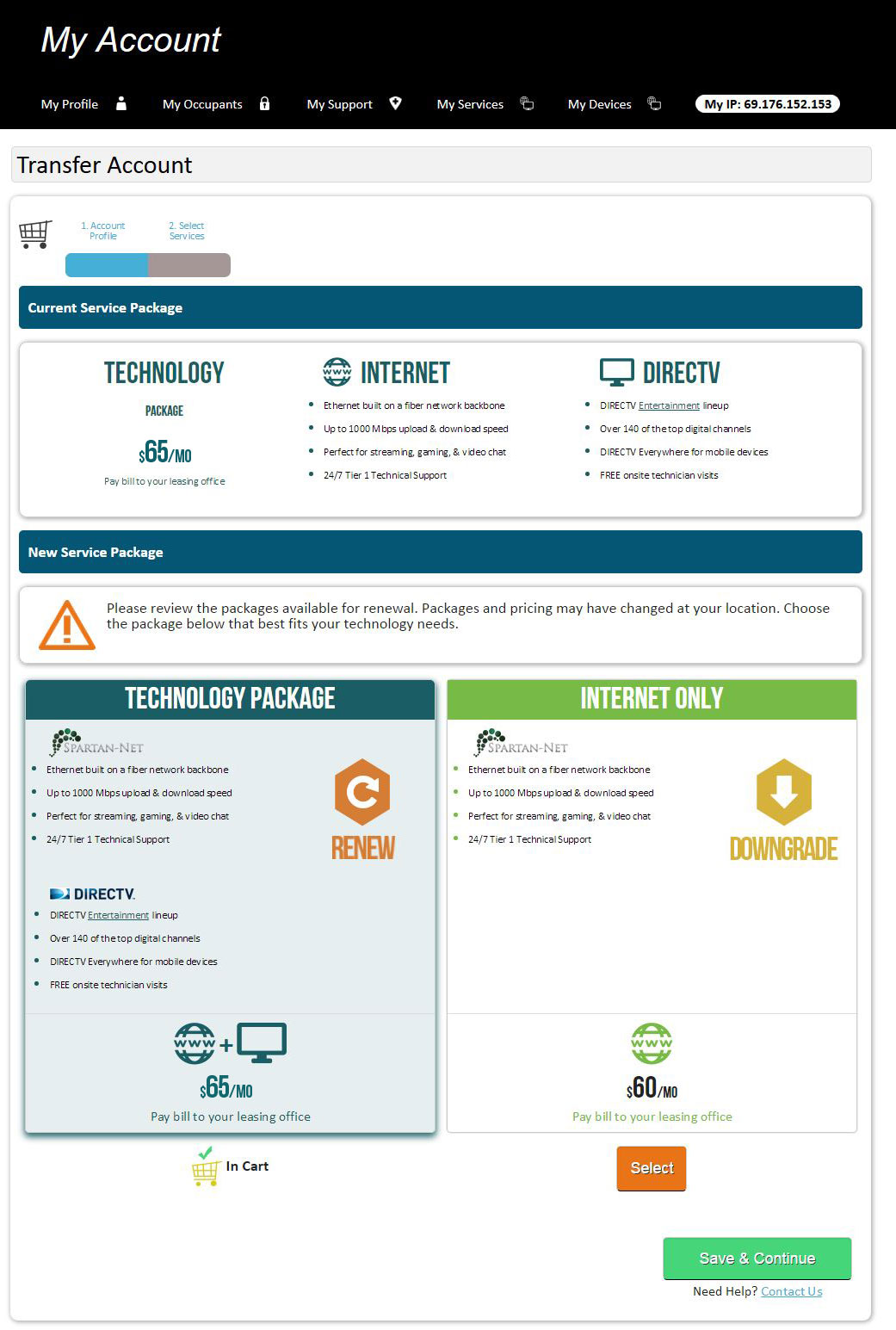
Transfer
7. Spartan-Net Store:
The Spartan-Net store is your convenient one-stop shop for your technology needs. We sell a variety of equipment to allow you to take advantage of Gigabit Internet service. Order any of our favorite Gigabit worthy WiFi routers.
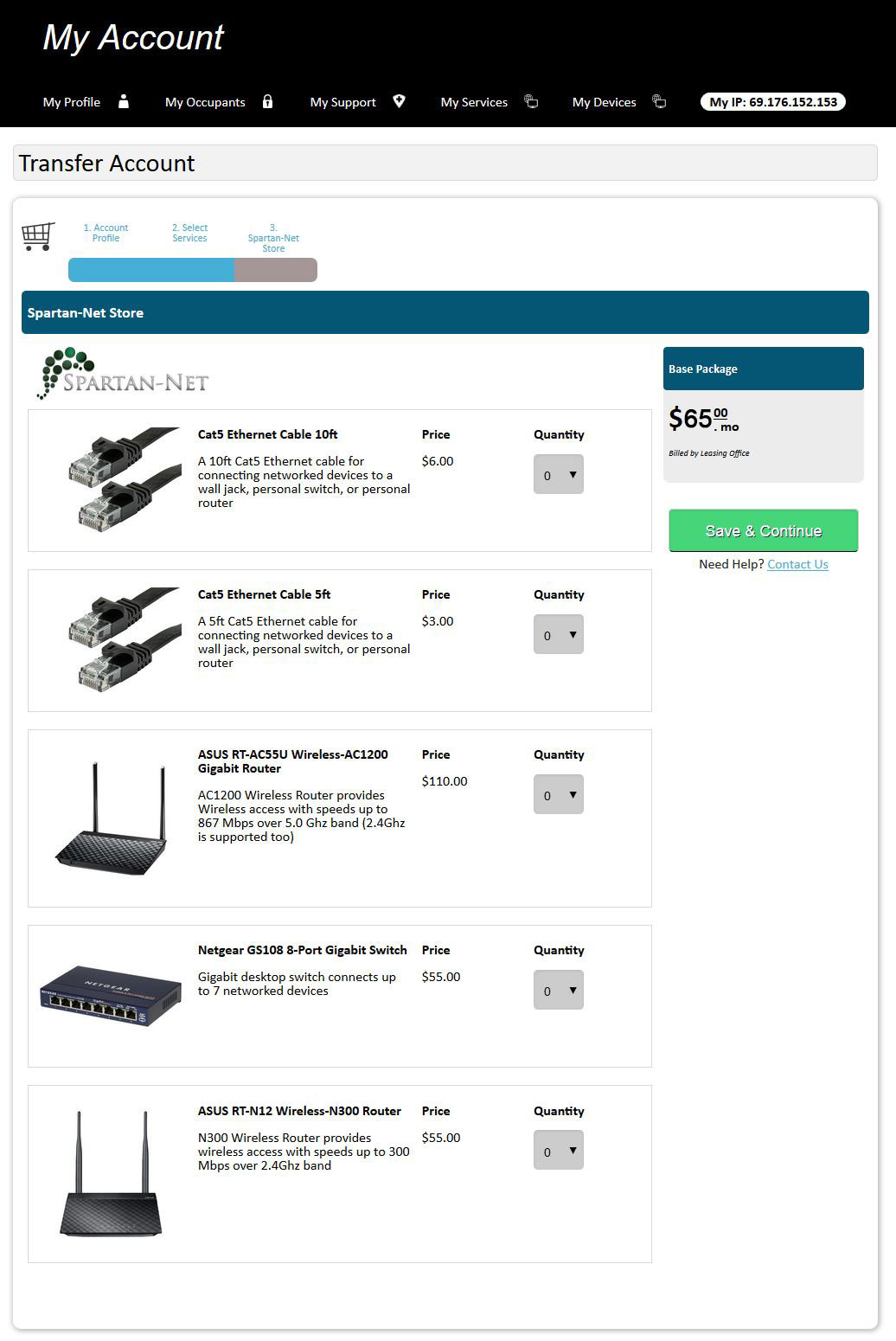
Transfer
8. Cart Summary:
Review your package and/or equipment and any fees that apply.
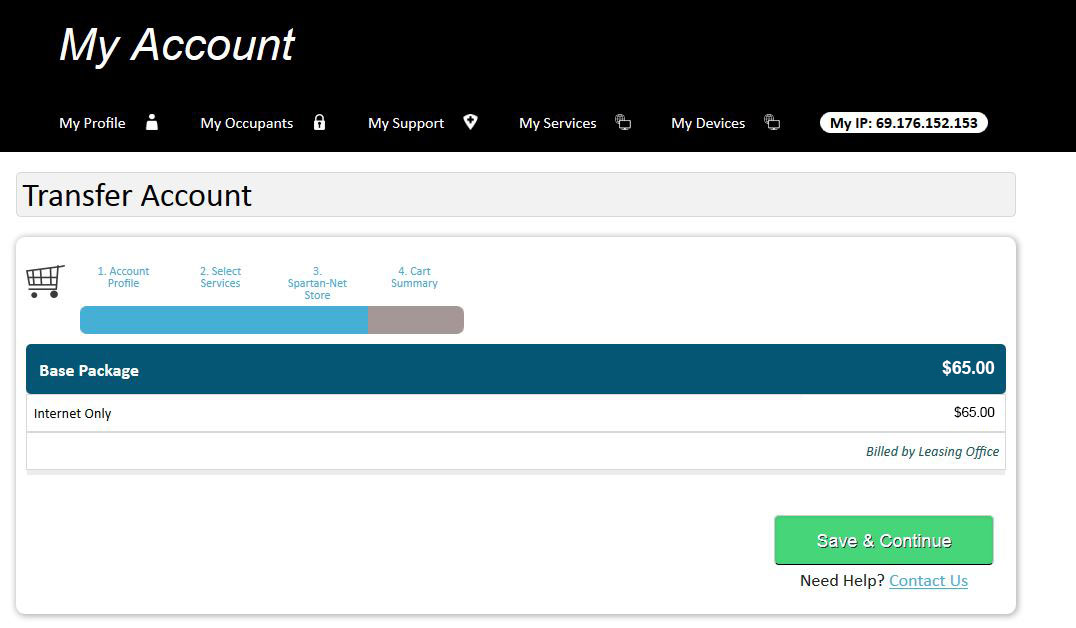
Transfer
9. Service Agreements:
Please review and sign all necessary legal documents. You must agree to all terms & conditions in order to move forward with your order. These documents are also available to review in your Spartan-Net account.
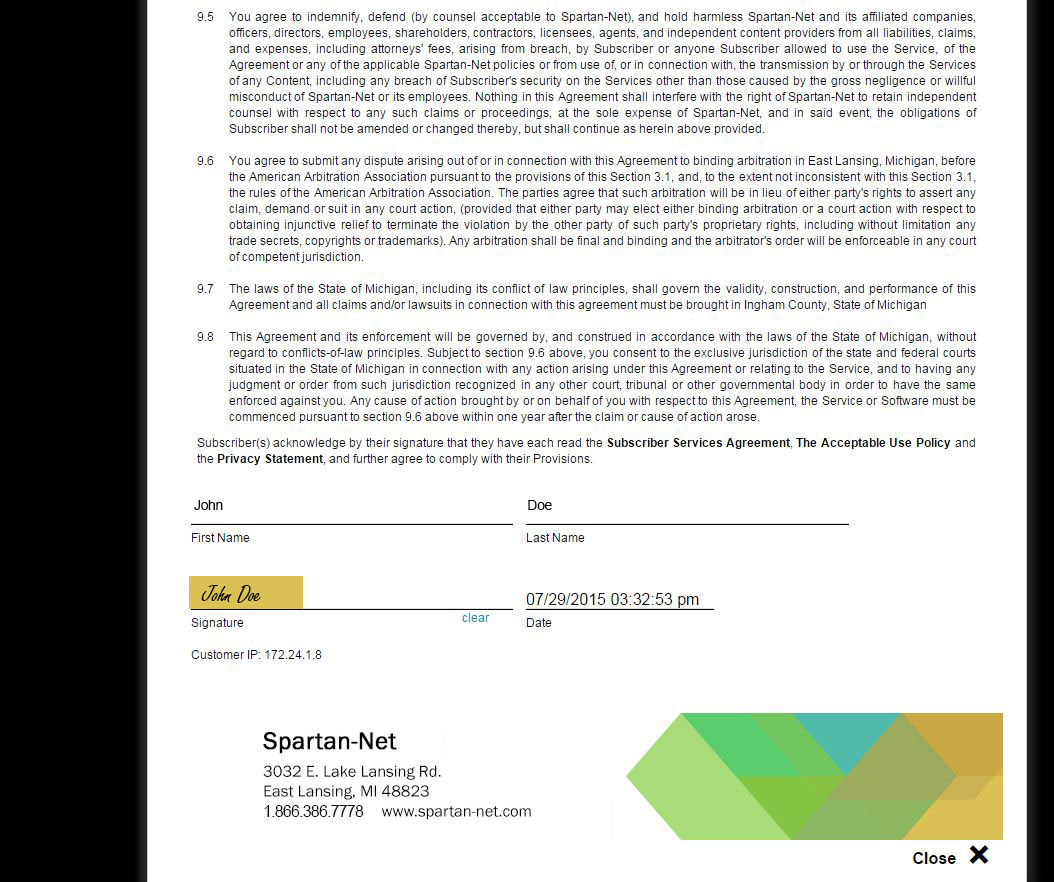
Transfer
10. Checkout Summary:
Enter payment information if required. Add any messages or notes you would like a Spartan-Net representative to see when they are processing your order.
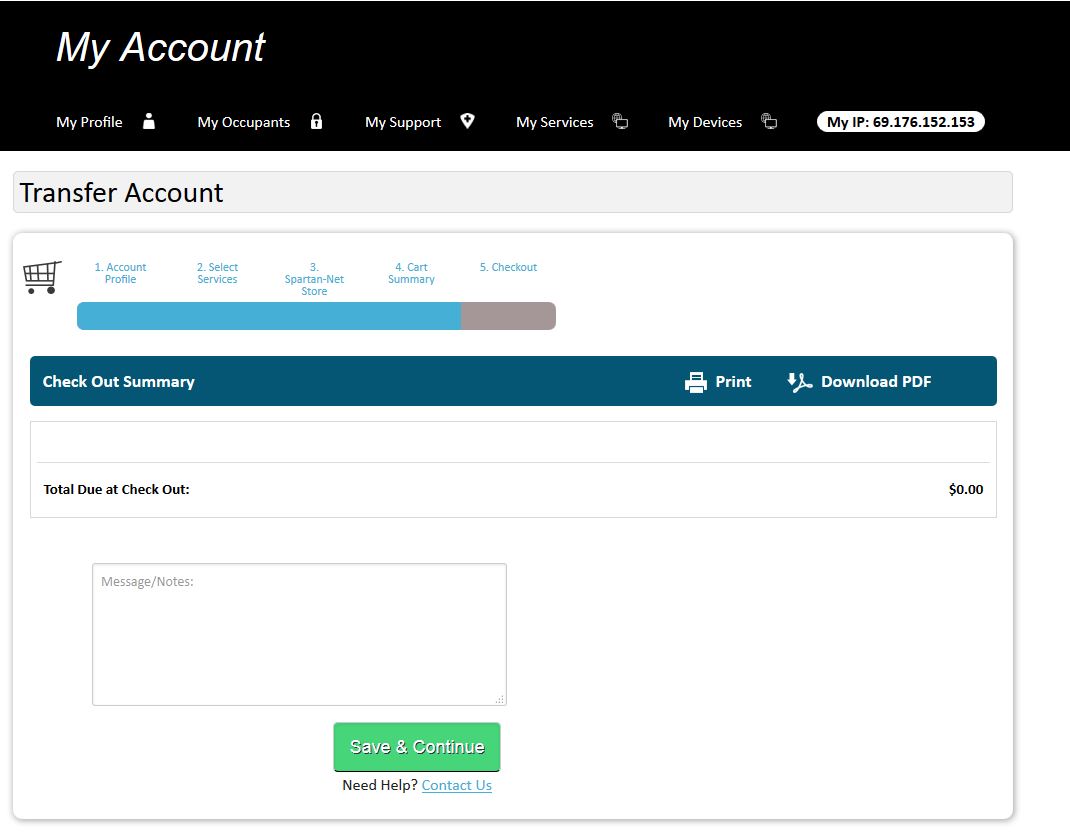
Transfer
11. Confirmation Page:
Once your order has been successfully submitted, you will see the confirmation page with your order details – this will also be e-mailed to you. .
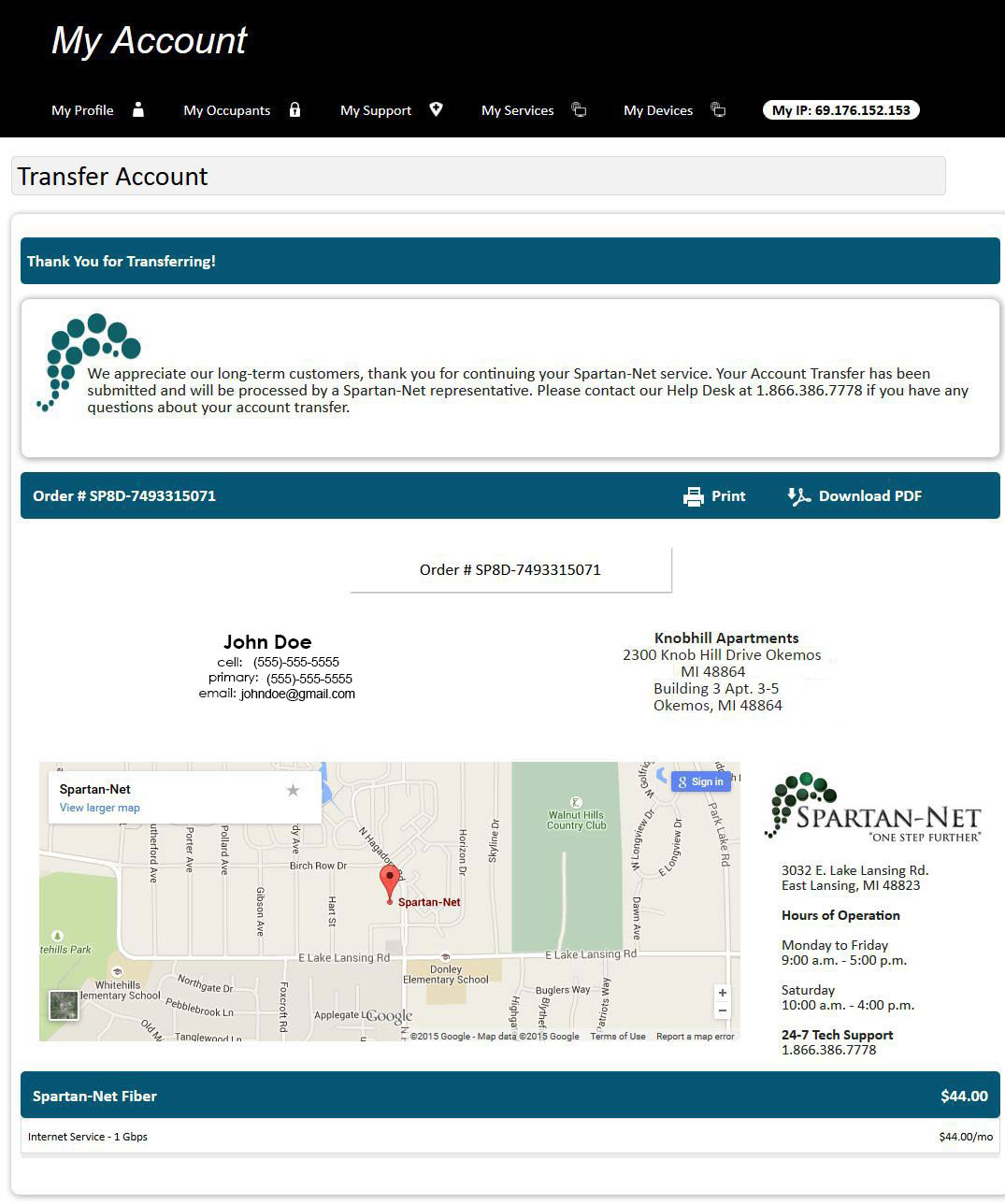
Cancel
1. Login to your Spartan-Net account:
Go to spartan-net.com and selected “My Account.” Your username should be the beginning of your e-mail address before the “@” sign. Select Forgot Username or Forgot Password if you do not recall what credentials you set up while subscribing. If you have never logged in to your Spartan-Net account before, active your user account by clicking the link at the bottom of the pop-up message.
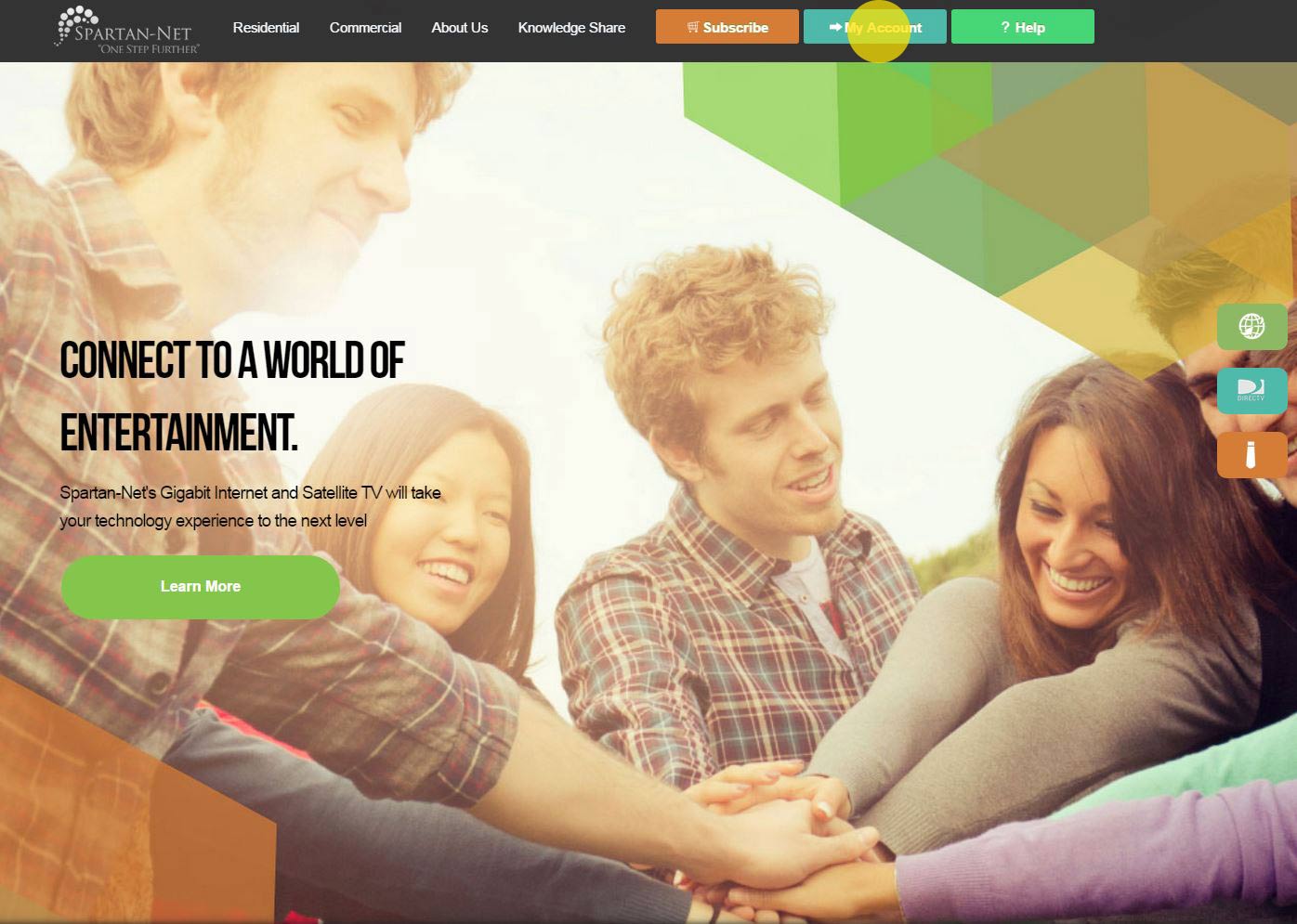
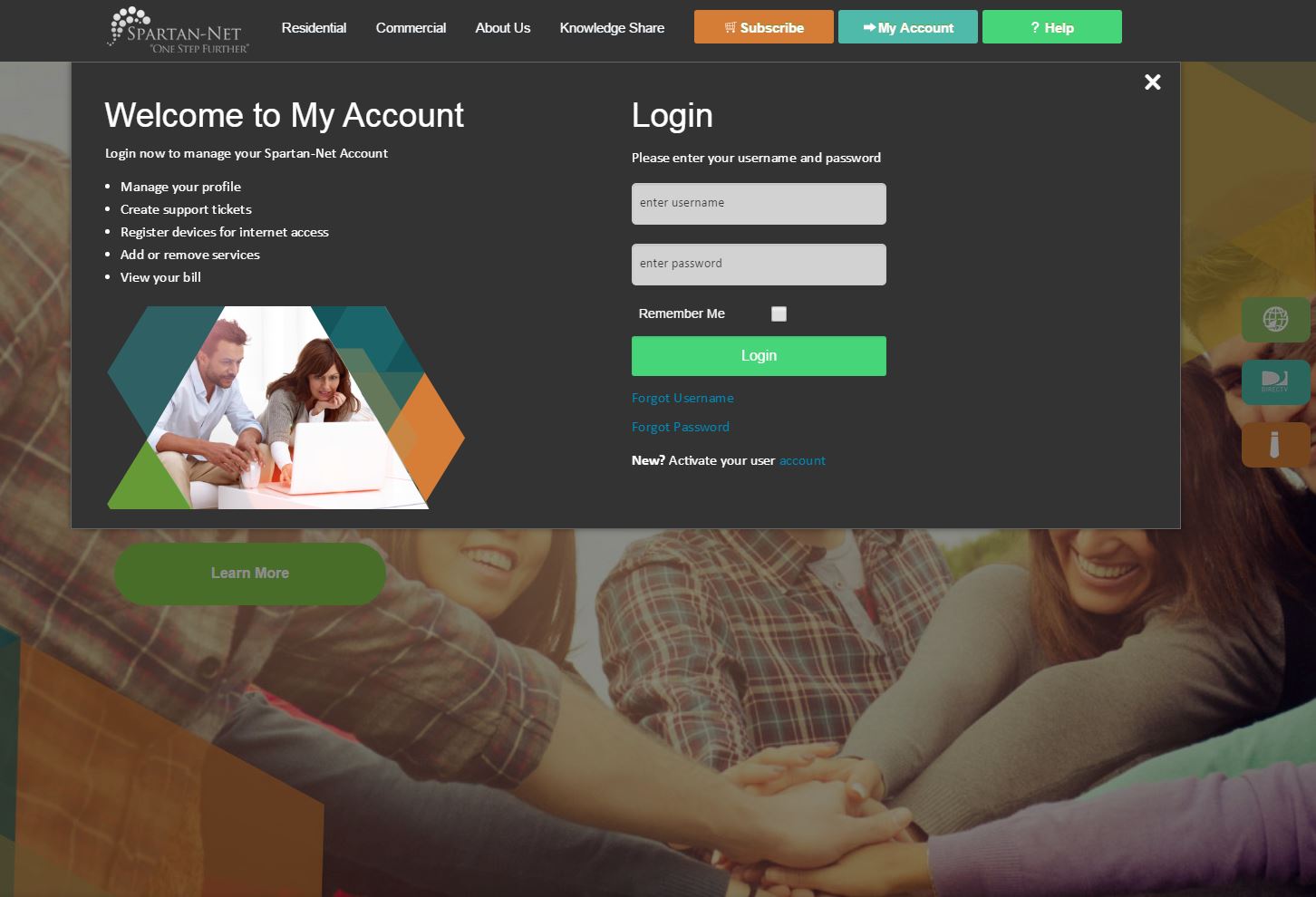
Cancel
2. Once logged in, select Cancel:
Only the Primary Customer for the account will have the Renew, Transfer, or Cancel options when viewing their Spartan-Net Account.
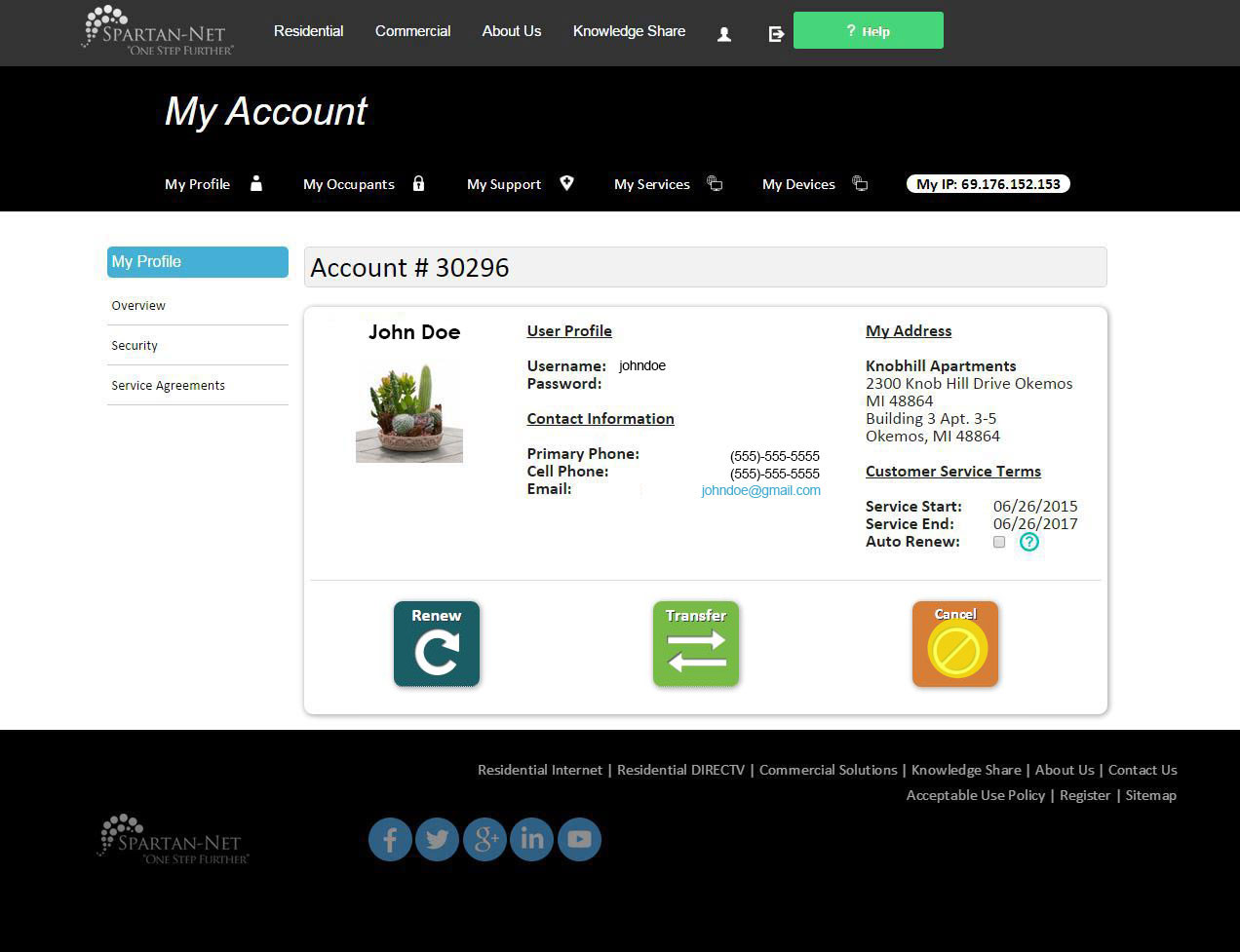
Cancel
3. Cancellation Date:
Your current cancellation date will be displayed. If you would like to change the cancellation date, please change the date on the calendar.
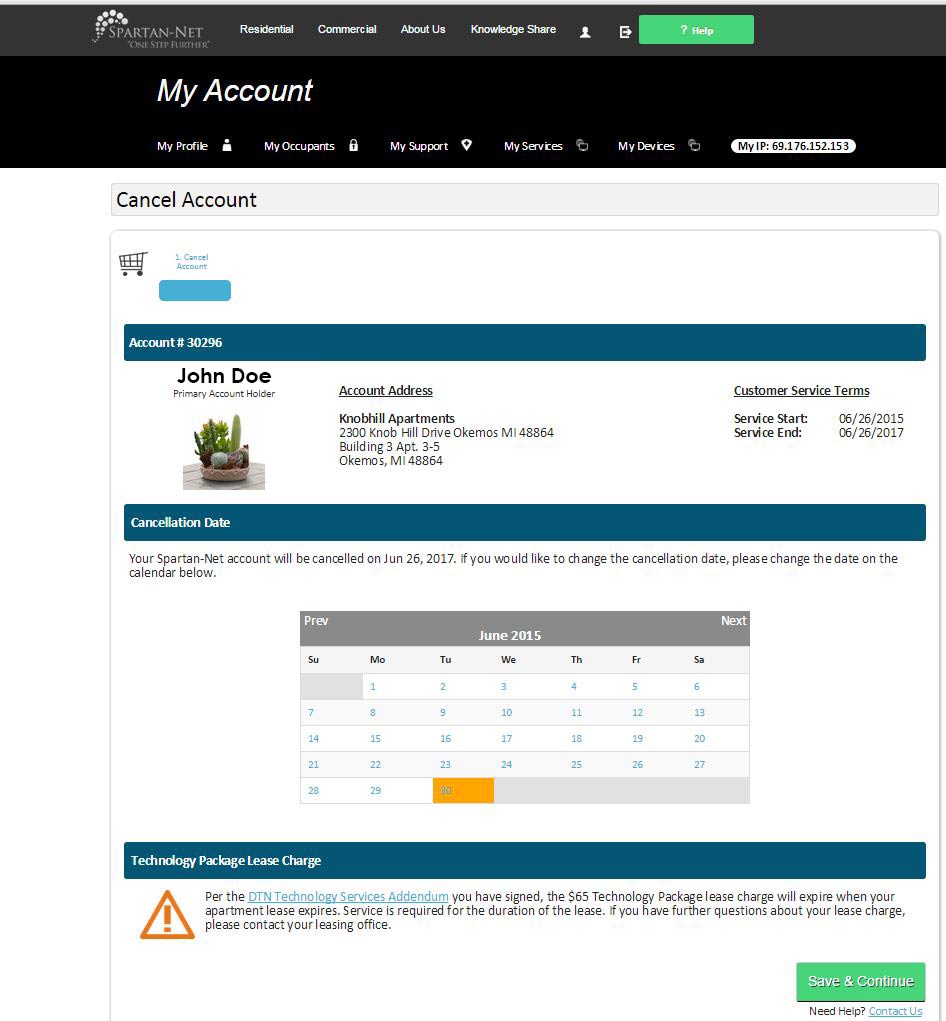
Cancel
4. DIRECTV Account Information:
If you are downgrading to Internet only or cancelling both Internet & DIRECTV services you must select your method of DIRECTV equipment return.
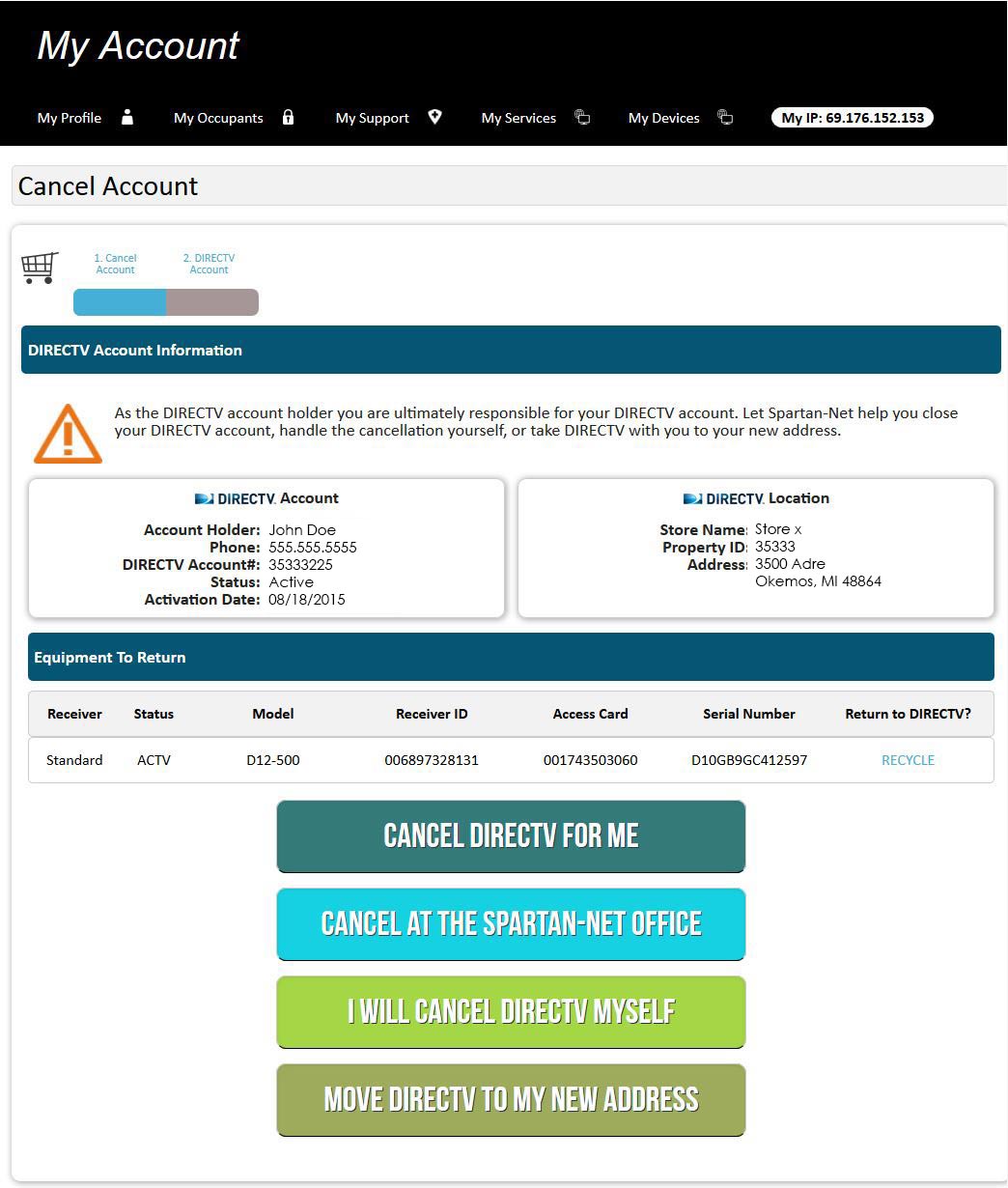
Cancel DIRECTV For Me
If you authorize us to contact DIRECTV for you, we will inform them that you would like to cancel & request a return kit for your equipment. You can have your return kit sent to any address. Keep in mind, DIRECTV only requires some receivers to be returned.
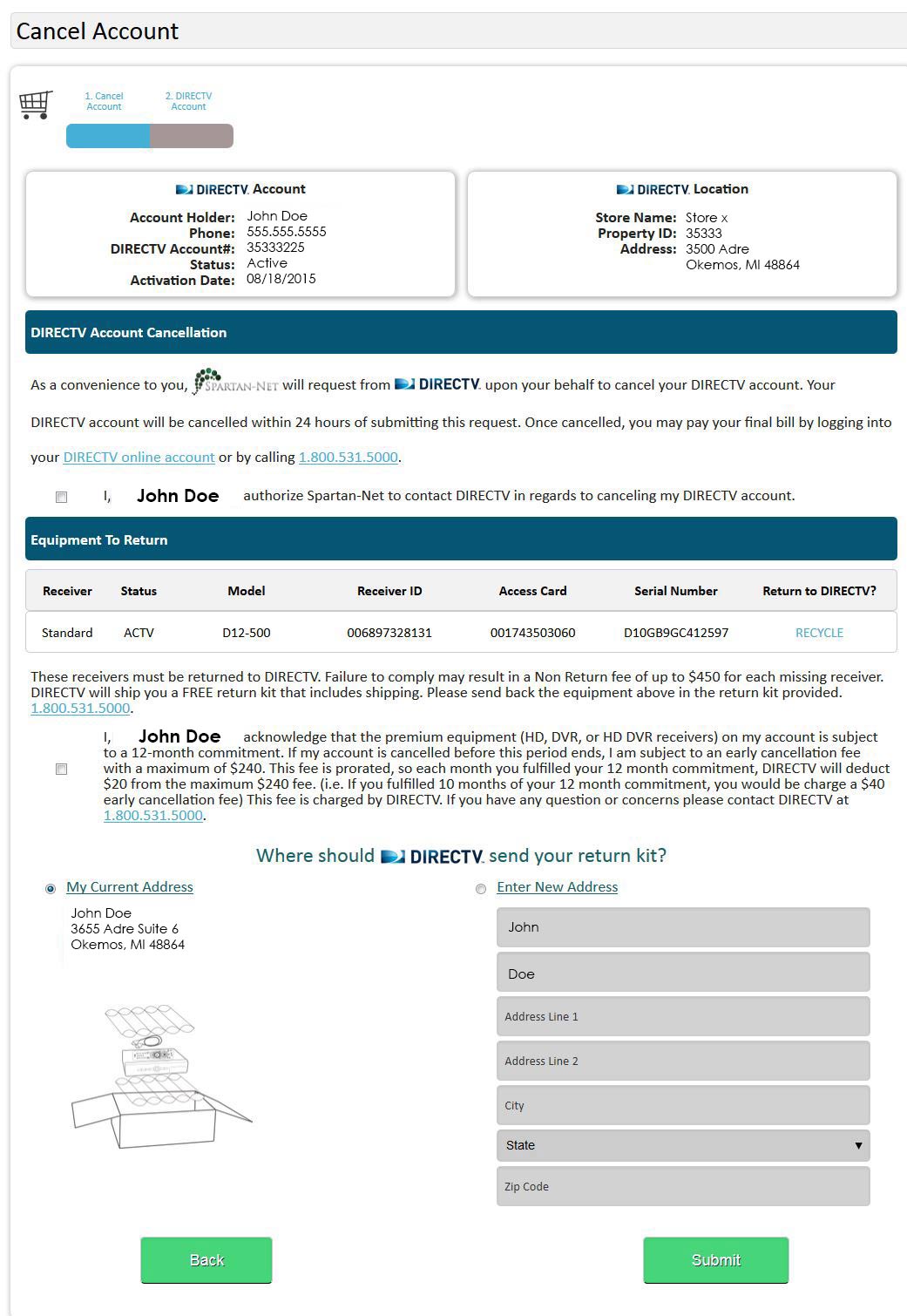
Cancel at the Spartan-Net Office
Your DIRECTV account will remain active until you return the DIRECTV equipment to our office. Bring ALL receivers on your account to the Spartan-Net office. We cannot accept any partial returns, meaning you must return all receivers at the same time. DIRECTV account cancellations will be processed within 10 days. Once the account has been closed, your DIRECTV bill will be prorated.
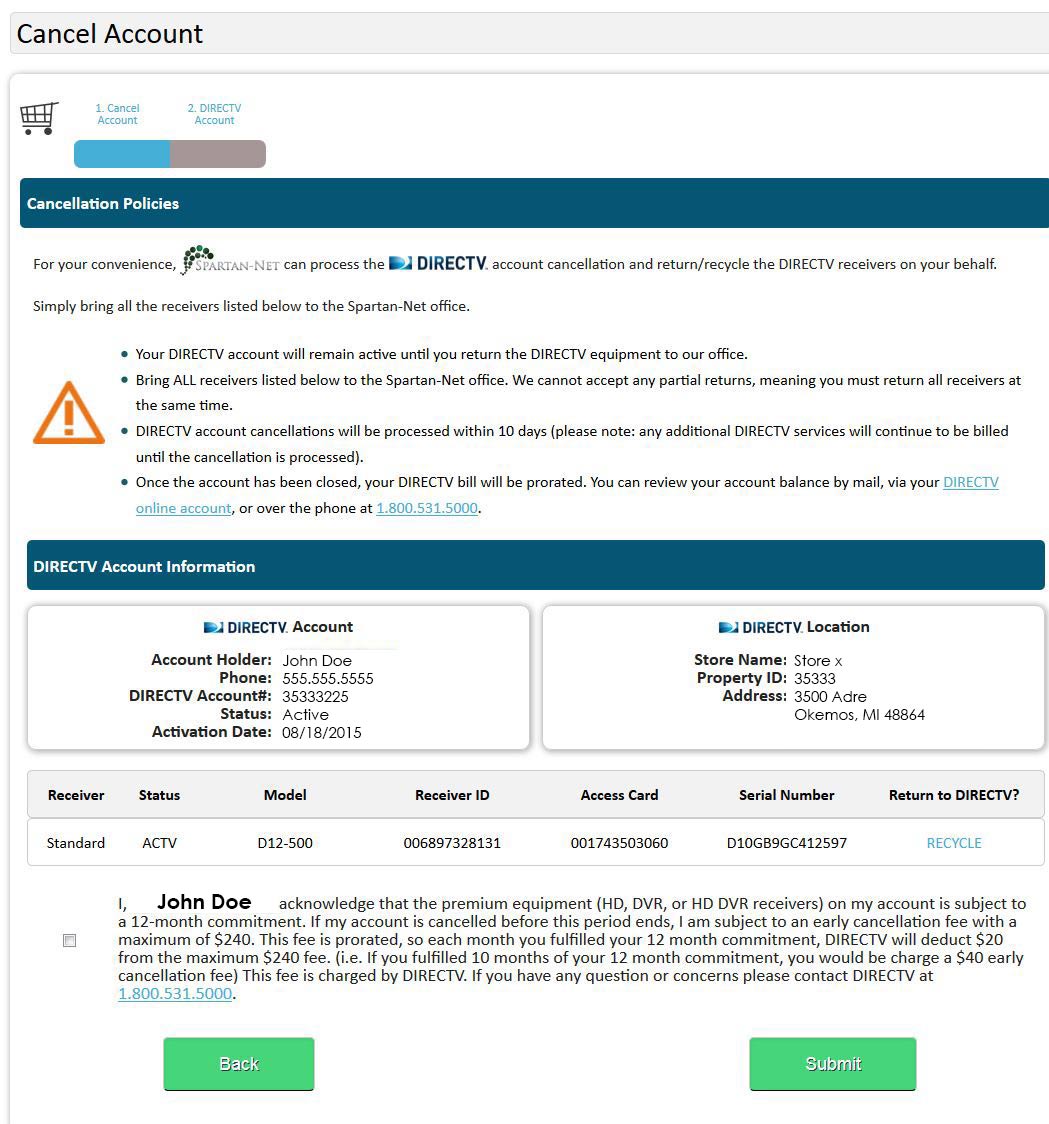
I will cancel DIRECTV myself
Cancel your DIRECTV account by calling 1.800.531.5000. A DIRECTV representative will assist you with the account cancellation and a return kit will be sent to any address you desire for any receivers that must be returned.
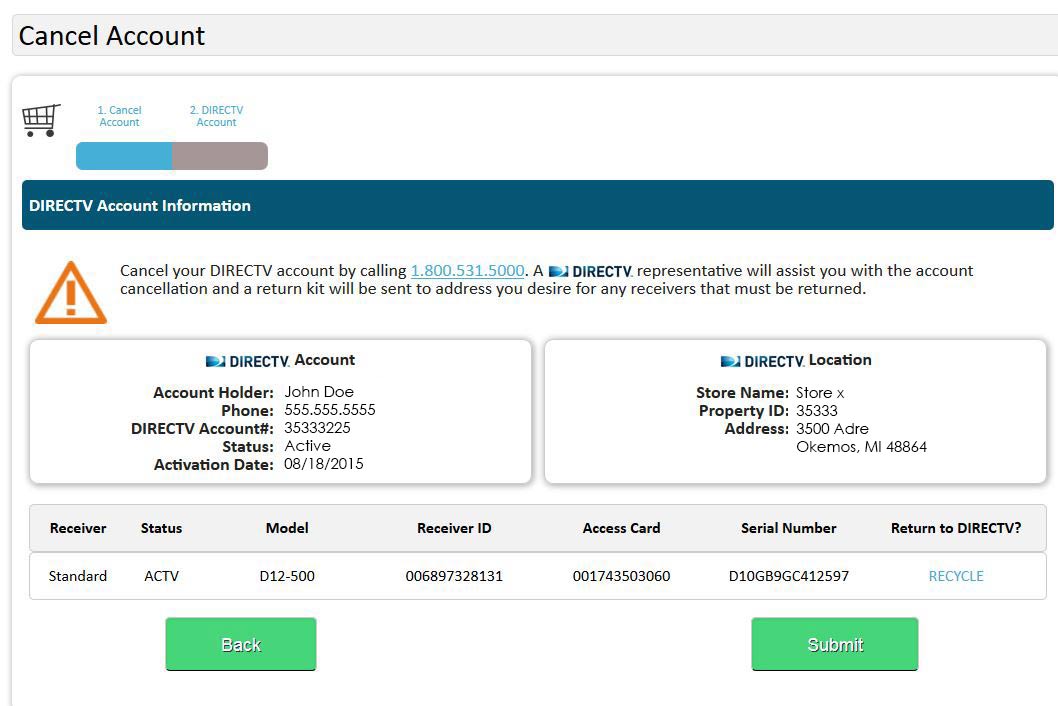
Move DIRECTV to my New Address
Select this option if you will no longer be living in Spartan-Net community but would like to take your DIRECTV with you. Contact DIRECTV’s Movers Program at 1.866.889.7872.
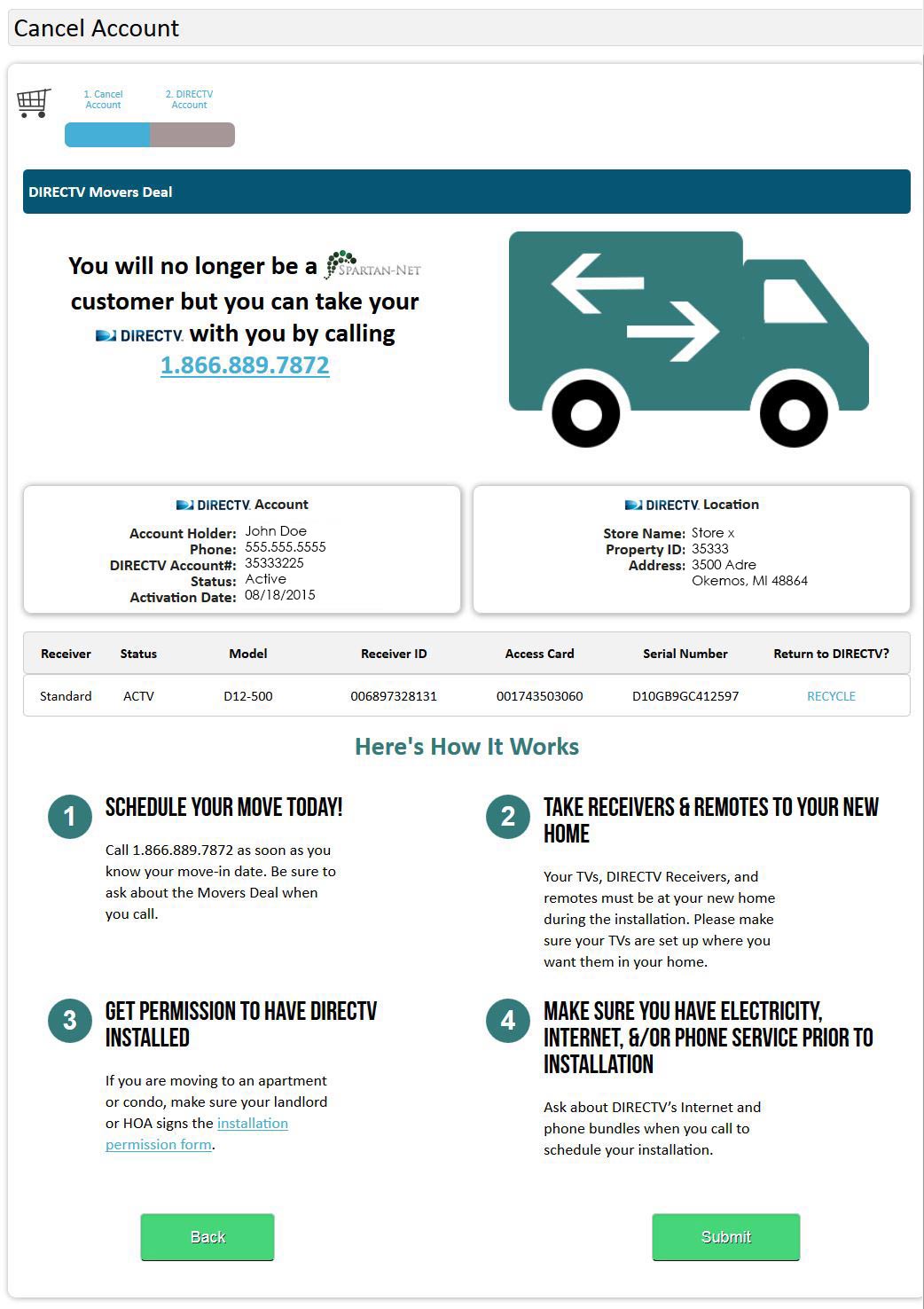
Cancel
5. Confirmation Page:
Once your order has been successfully submitted, you will see the confirmation page with your order details – this will also be e-mailed to you.